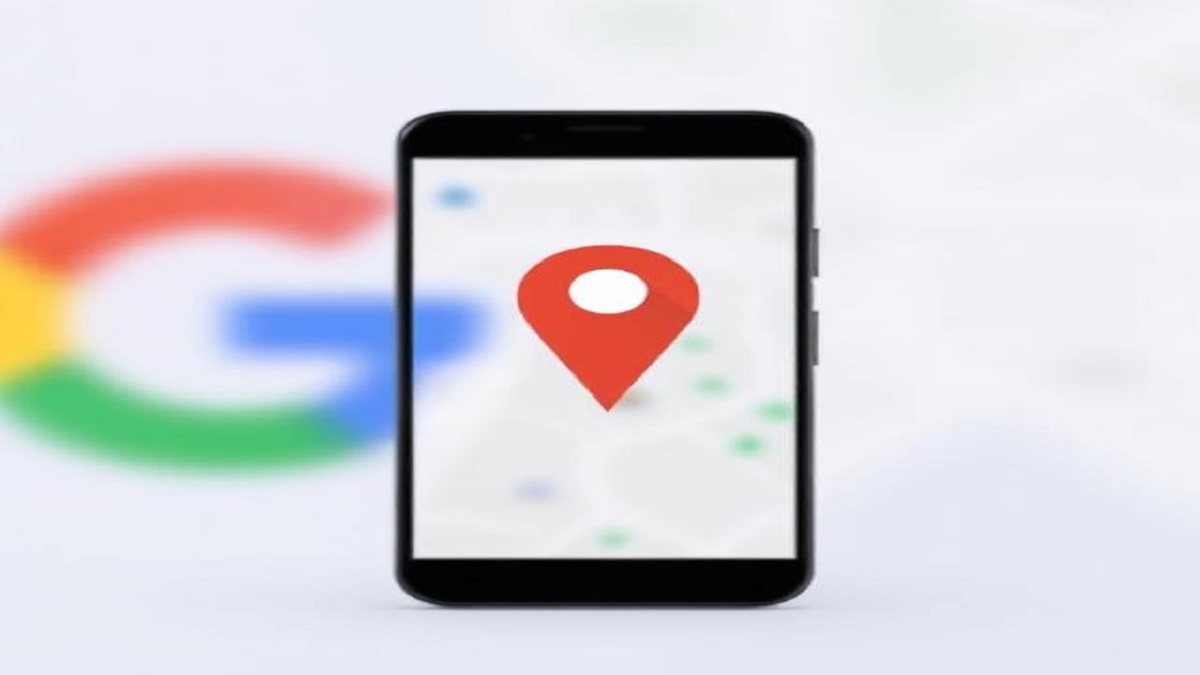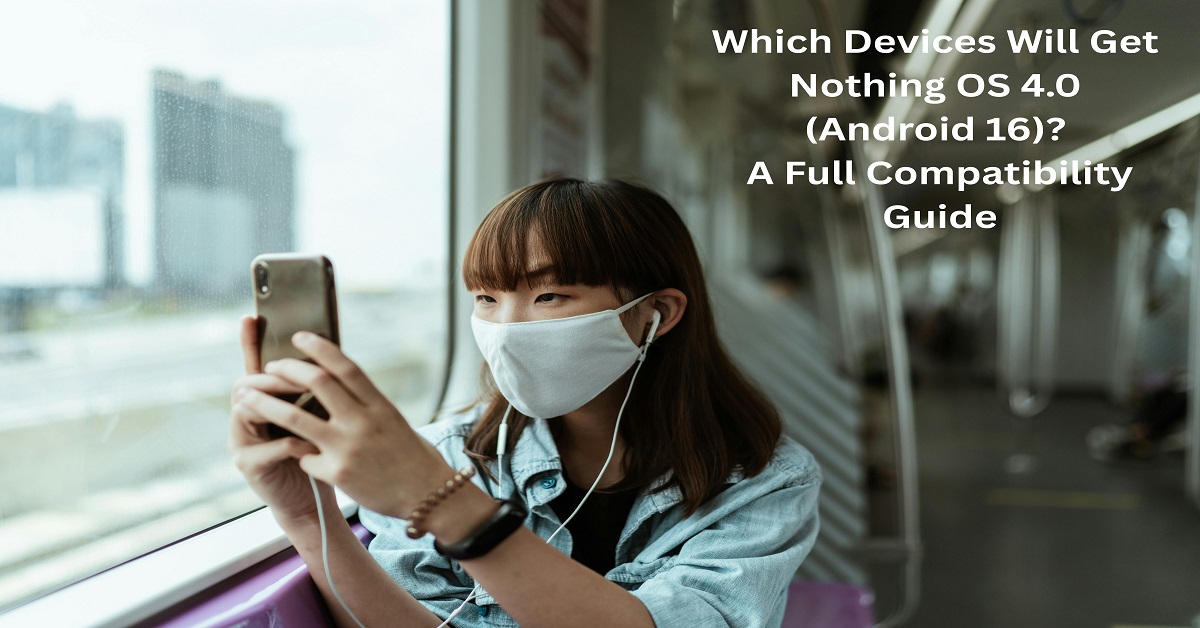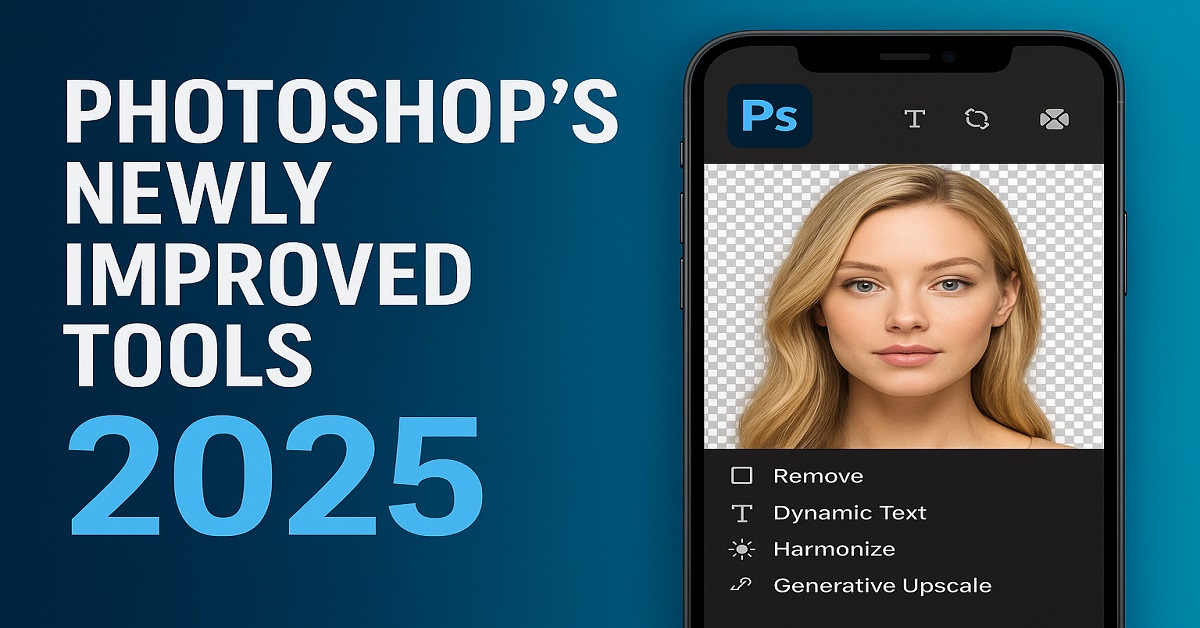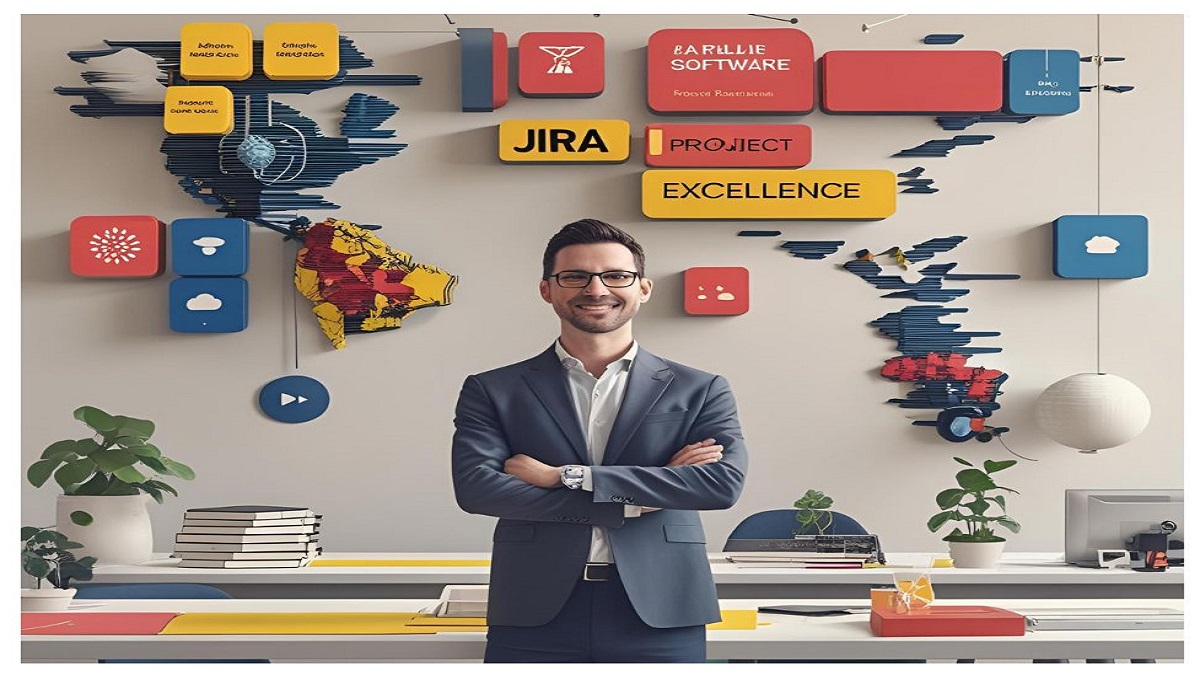iOS 18.2 has brought several exciting new features and improvements to Apple devices, but with these updates come some settings that might not be optimized out of the box. Whether you’re looking to enhance privacy, improve battery life, or streamline your device’s performance, there are some key settings you should consider adjusting to get the most out of iOS 18.2.
In this blog post, we’ll walk you through the 8 essential iOS 18.2 settings you should change right now for a more customized and efficient experience. Let’s dive in!
1. Disable Personalized Ads for Better Privacy
Apple’s iOS has always put an emphasis on privacy, but it’s worth double-checking if you’ve enabled personalized ads. In iOS 18.2, your device may still be sharing data with advertisers to deliver targeted ads based on your preferences. If you value privacy and prefer a more anonymous browsing experience, you can turn off personalized ads.
How to disable personalized ads:
- Go to Settings > Privacy & Security > Apple Advertising.
- Toggle off the option for Personalized Ads.
2. Optimize Battery Performance with Low Power Mode
Battery life remains a priority for many iPhone users. While Apple’s latest updates generally aim to optimize power management, Low Power Mode can help preserve battery life when you’re running low or want to conserve energy throughout the day.
How to enable Low Power Mode:
- Go to Settings > Battery.
- Toggle Low Power Mode on.
Alternatively, you can quickly toggle it from the Control Center when needed.
3. Improve Background App Refresh Settings
With iOS 18.2, apps may be running background processes even when you’re not actively using them, which can drain battery life and data. Adjusting the Background App Refresh settings allows you to decide which apps can refresh in the background and which ones should be restricted.
How to customize Background App Refresh:
- Go to Settings > General > Background App Refresh.
- Choose between Off, Wi-Fi, or Wi-Fi & Cellular Data. Disabling it for non-essential apps can save both battery life and data usage.
4. Control Notifications for a Cleaner Lock Screen
iOS 18.2 has made some tweaks to notifications, but you may still be getting bombarded with notifications that clutter your lock screen or your device’s Notification Center. Take control of these alerts to reduce distractions and increase productivity.
How to manage notifications:
- Go to Settings > Notifications.
- Select the app you want to manage and toggle off unwanted notification types (such as banners or badges). You can also turn off Allow Notifications entirely for apps that you don’t need alerts from.
5. Set Up Face ID or Touch ID for Better Security
iOS 18.2 includes enhancements to Face ID and Touch ID, making these features even more secure. Setting up biometric authentication adds an extra layer of security for unlocking your phone, making payments, and accessing apps with sensitive information.
How to set up Face ID or Touch ID:
- Go to Settings > Face ID & Passcode or Touch ID & Passcode.
- Follow the prompts to set up the authentication method of your choice.
6. Enable Automatic Updates for Seamless Upgrades
Staying up-to-date with the latest iOS versions is crucial for security and new features. Enabling automatic updates ensures you don’t miss out on critical system updates and new app features.
How to enable automatic updates:
- Go to Settings > General > Software Update.
- Toggle Automatic Updates on for both iOS updates and app updates.
7. Manage Location Services for Better Privacy
In iOS 18.2, location services can track your whereabouts for a variety of apps. While this can be useful for navigation, some apps may unnecessarily request your location, draining your battery or potentially infringing on your privacy. You can customize your location services to restrict access to apps that don’t need it.
How to manage location settings:
- Go to Settings > Privacy & Security > Location Services.
- Toggle location settings off for apps that don’t require location tracking. You can also select While Using the App for apps that only need location data while you’re actively using them.
8. Customize Siri’s Voice and Language Preferences
With every iOS update, Apple gives you more flexibility with Siri’s voice and language settings. You can adjust Siri’s voice, accent, and language preferences to better suit your personal style or improve accessibility.
How to customize Siri’s settings:
- Go to Settings > Siri & Search > Siri Voice.
- Choose your preferred Variety (American, Australian, etc.) and Voice (Male or Female).
Conclusion
By tweaking these 8 iOS 18.2 settings, you can significantly improve your device’s battery life, privacy, security, and overall user experience. Apple’s latest updates offer a wealth of customization options, allowing you to fine-tune your iPhone to your personal preferences. Make sure to check these settings today to get the most out of your iOS 18.2 device!
Remember to keep your iPhone up-to-date with the latest software and explore all the features iOS 18.2 has to offer for a smoother and more personalized experience.