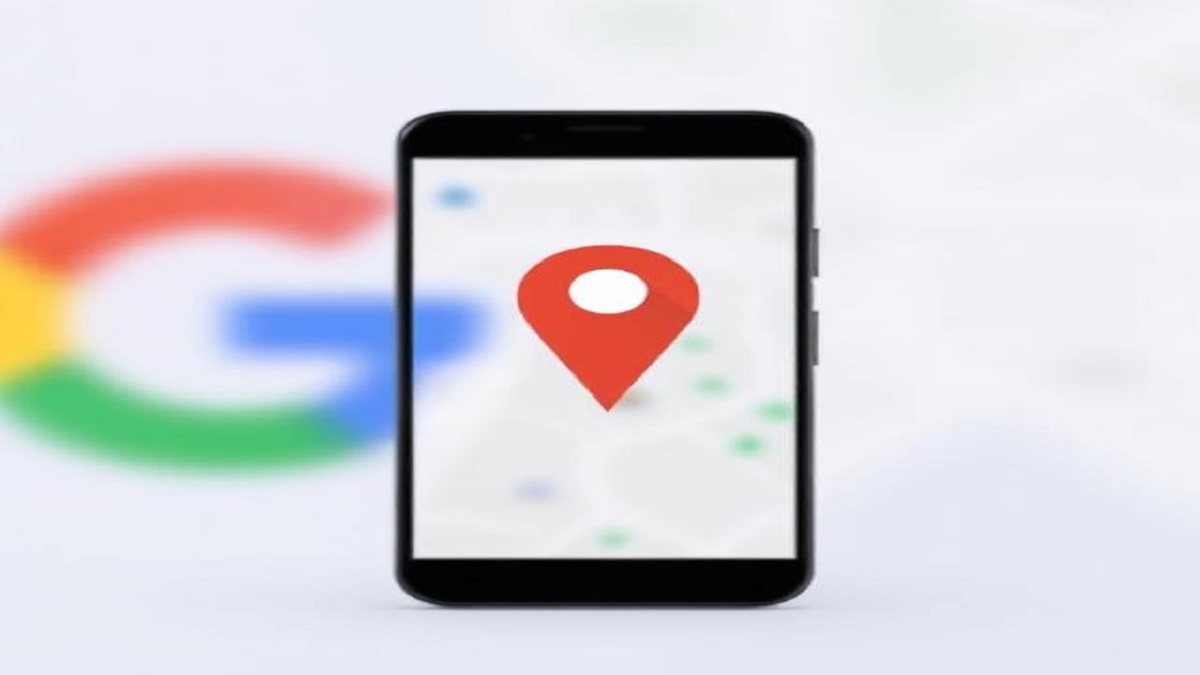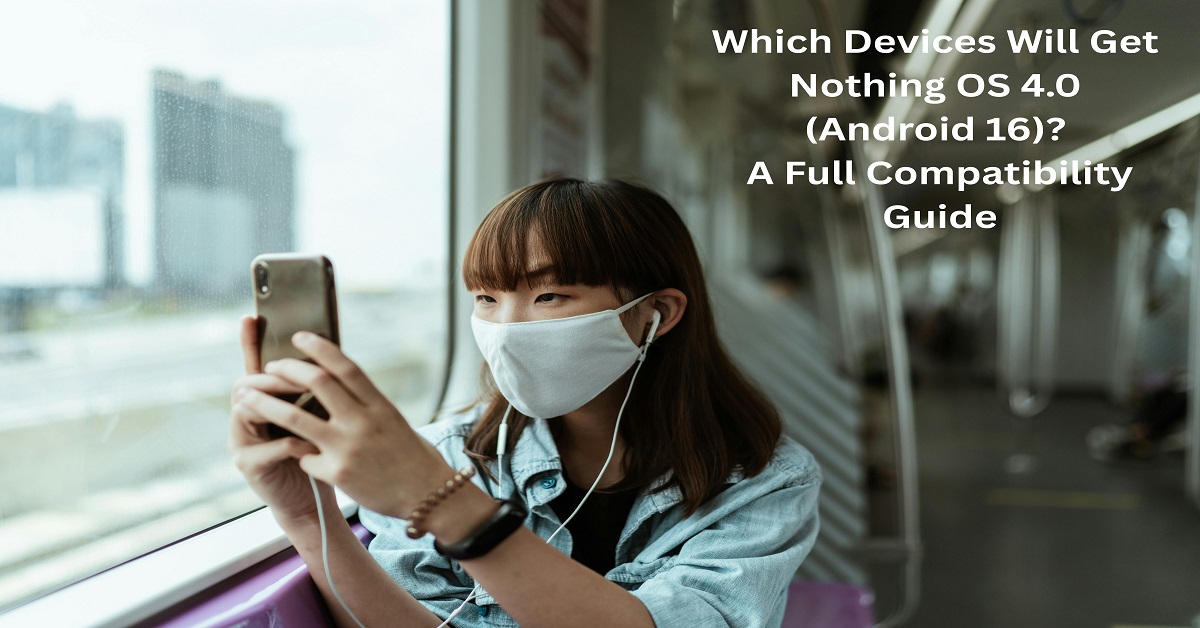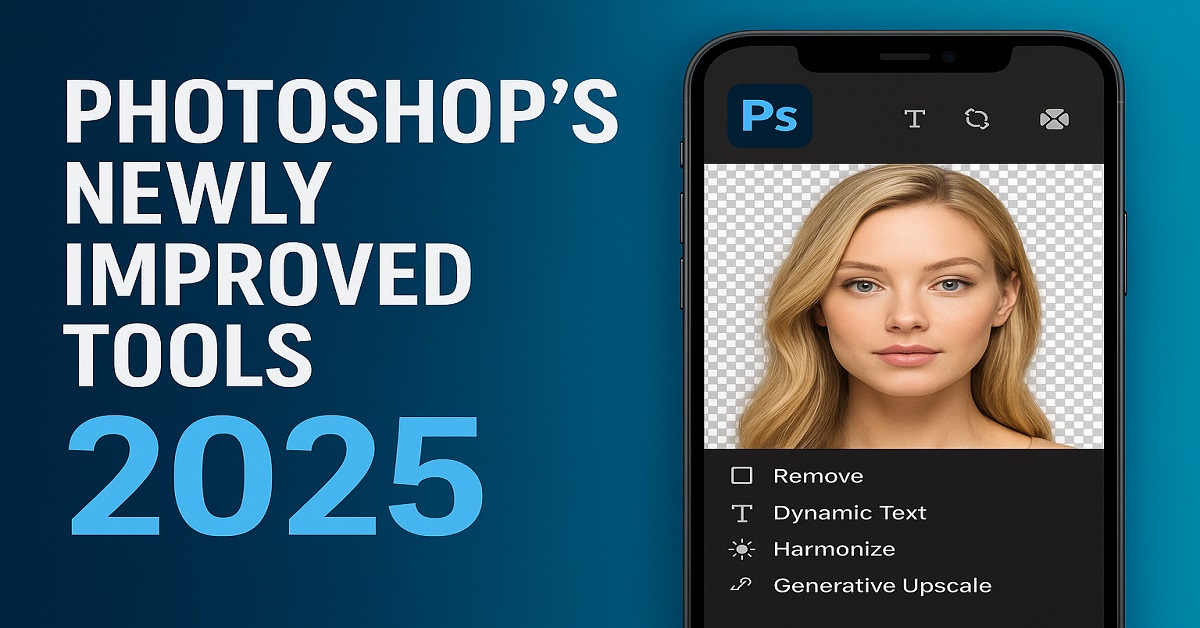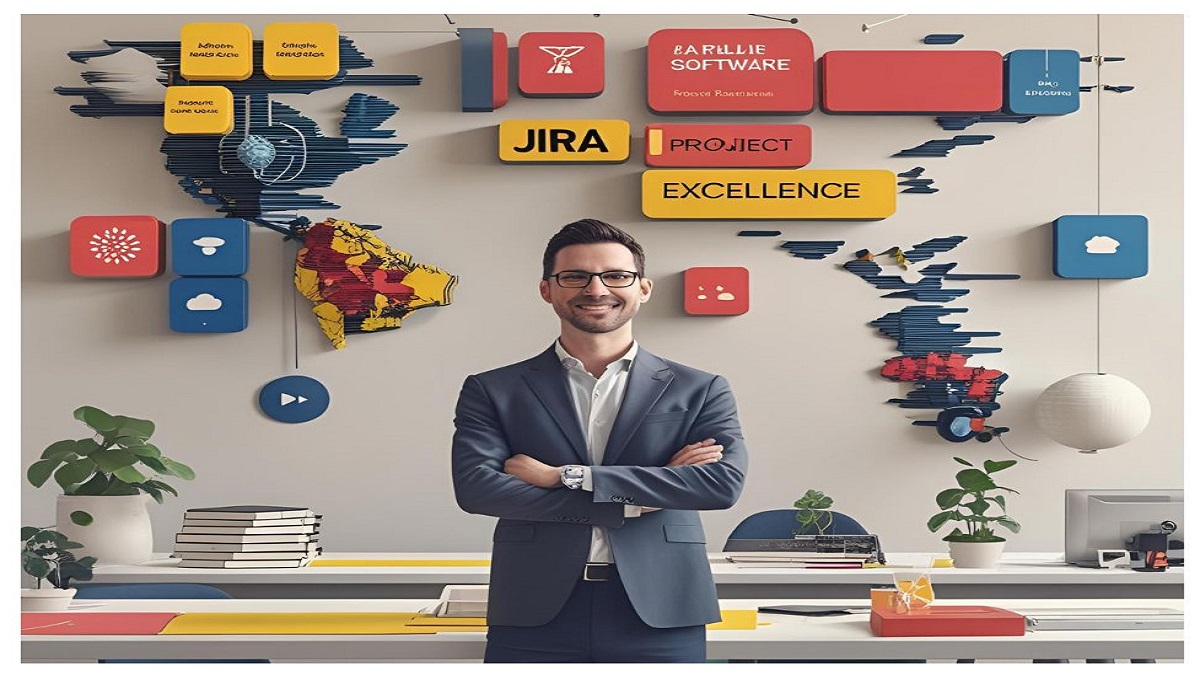Why Your Windows 11 Wallpaper Matters More Than You Think
We’ve all been there: staring at a screen for hours, wishing our workspace felt a little more us. Meet Sarah, a freelance graphic designer who swapped her default wallpaper for a serene mountain landscape. Suddenly, her productivity soared. “It’s like my laptop became a window to a place I love,” she says. Windows 11 wallpapers aren’t just eye candy—they’re tools for inspiration, focus, and self-expression. Let’s explore how to master them.
The Art of Windows 11 Default Wallpapers
A Glimpse into Microsoft’s Design Philosophy
Windows 11’s default wallpapers are a blend of minimalist geometry and nature-inspired tranquility. Designed by Microsoft’s in-house team, they reflect the OS’s sleek, modern aesthetic. Take the “Bloom” theme: its fluid blue hues and abstract shapes symbolize growth and creativity. According to a 2022 interview with Microsoft’s lead designer, “We aimed for visuals that feel calming yet dynamic, adapting to both work and play.”
Exploring the Built-In Themes
Windows 11 offers six default themes: Bloom, Captured Motion, Glow, Sunrise, Flow, and Desert Landscapes. Each comes in light/dark modes and 4K resolution, optimizing clarity for high-end displays. Fun fact: The “Flow” theme’s undulating lines were inspired by liquid motion studies—perfect for users craving subtle movement without distractions.
How to Customize Your Windows 11 Wallpaper Like a Pro
Step-by-Step Personalization Guide
- Right-Click & Personalize: Simply right-click your desktop, select “Personalize,” and browse wallpapers.
- Slideshow Magic: Set a folder of images to rotate hourly or daily. Ideal for travel enthusiasts or mood-based workflows.
- Spotlight Feature: Let Windows curate daily wallpapers from global photographers.
Optimizing Resolution and Aspect Ratio
A blurry wallpaper? Avoid stretching! Match your screen’s resolution (e.g., 1920×1080 for HD, 3840×2160 for 4K). Pro tip: Use “Fill” or “Fit” settings under “Choose a fit” to prevent distortion.
Beyond the Basics: Third-Party Wallpaper Solutions
Top Websites for Stunning Wallpapers
- Unsplash/ Pexels: Free, high-resolution images from nature to abstract art.
- Wallpaper Engine ($3.99): Animated and interactive wallpapers (think floating particles or rain effects).
- DeviantArt: Niche themes like cyberpunk or vintage retro.
Risks and Rewards of Third-Party Apps
While third-party tools offer variety, beware of malware. Stick to trusted platforms and read user reviews. Tech expert Liam Harris advises, “Always download from official stores or developer websites to avoid security pitfalls.”
The Psychology of Wallpapers: Boosting Mood and Productivity
Color Theory in Digital Spaces
Studies show blue hues enhance focus (perfect for coders), while green promotes calmness. Psychologist Dr. Emily Torres notes, “Warm tones like orange can spark creativity, but avoid overly bright shades that cause eye strain.”
Real-Life Impact: Case Studies
- Remote Workers: 68% reported higher productivity with nature-themed wallpapers (2023 Asana survey).
- Gamers: Dynamic, high-contrast wallpapers reduce perceived loading times, per a Steam community poll.
Troubleshooting Common Wallpaper Issues
Fixes for Blurry Images or Mismatched Sizes
- Use AI upscaling tools like Let’s Enhance to sharpen low-res images.
- Crop images to your screen’s aspect ratio (16:9 is standard).
Slideshow Glitches? Try This
If wallpapers won’t rotate, check:
- Battery Saver mode (disables slideshows).
- Folder permissions under Settings > Privacy > Pictures.
Future Trends: What’s Next for Windows 11 Wallpapers?
H3: AI-Generated Custom Wallpapers
Imagine typing “Nordic sunset” into Copilot and getting a unique wallpaper in seconds. Microsoft’s 2024 roadmap hints at AI integration for personalized backgrounds.
Dynamic Wallpapers Reacting to Time/Weather
Apps like WinDynamicDesk already adjust wallpapers based on local weather. Expect this to become native in future Windows updates.
Frequently Asked Questions (FAQs)
Can I use my own photos as a wallpaper?
Select “Browse photos” from the Background menu under Settings > Personalization.
Do animated wallpapers slow down my PC?
Lightweight tools like Wallpaper Engine use under 5% of CPU. Avoid 8K videos if you have an older device.
Conclusion: Refresh Your Digital Space Today
Your Windows 11 wallpaper is more than decoration—it’s a canvas for creativity and efficiency. Whether you stick with Microsoft’s serene defaults or venture into animated realms, a small change can transform your daily grind. Ready to redefine your desktop? Start exploring!