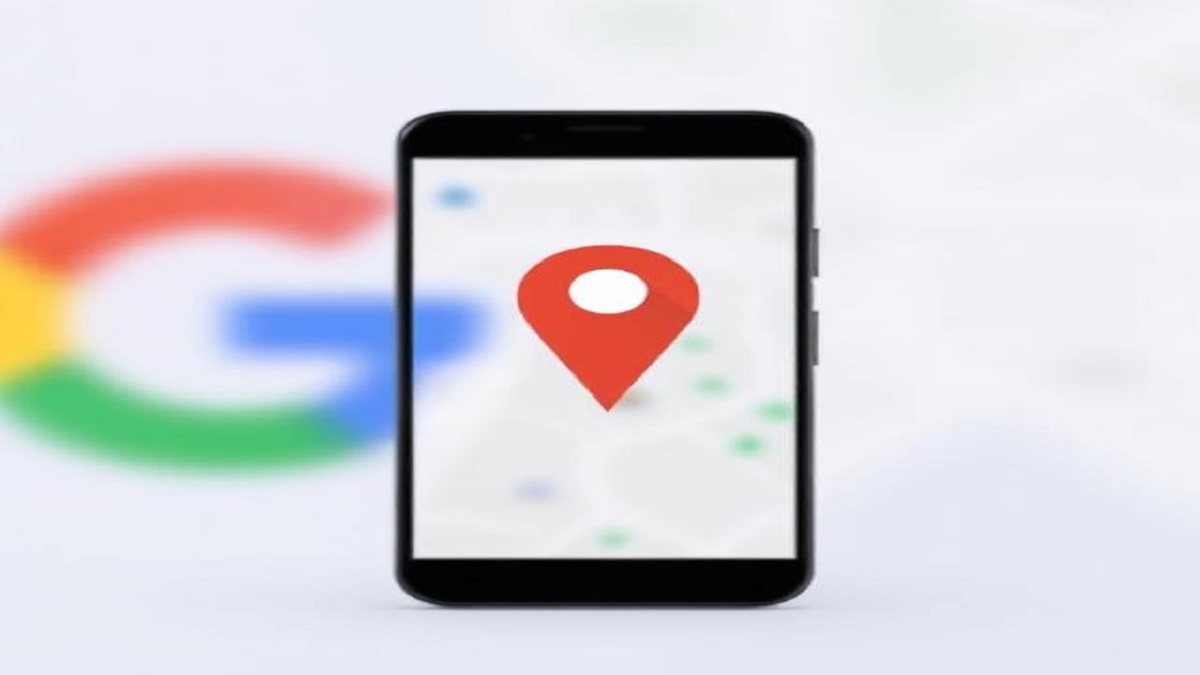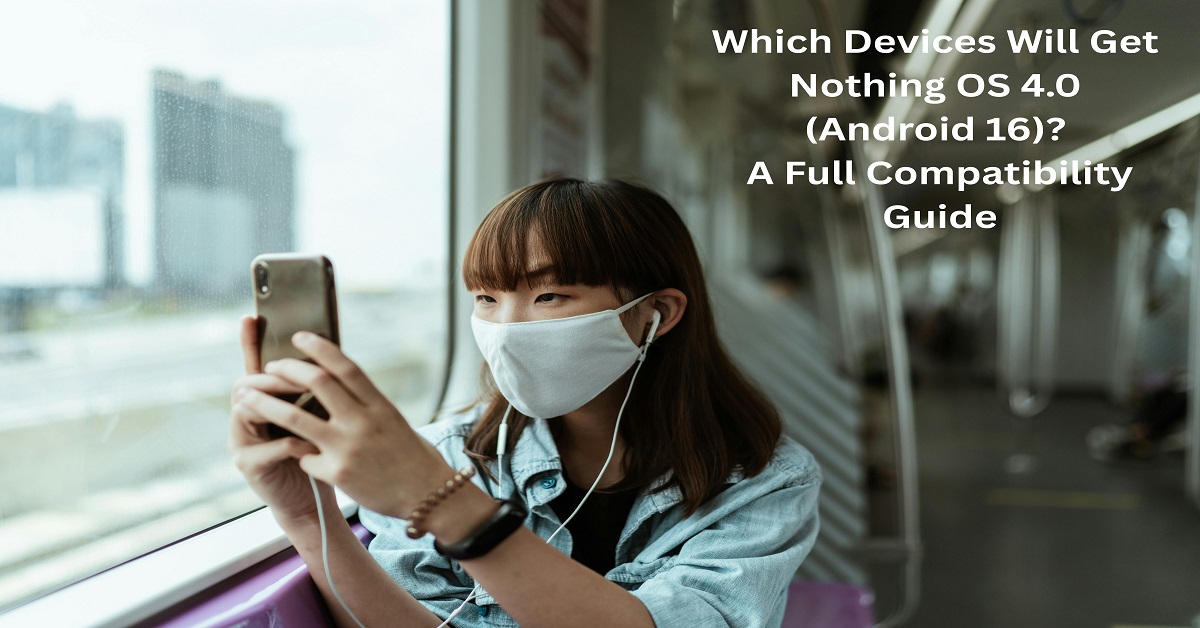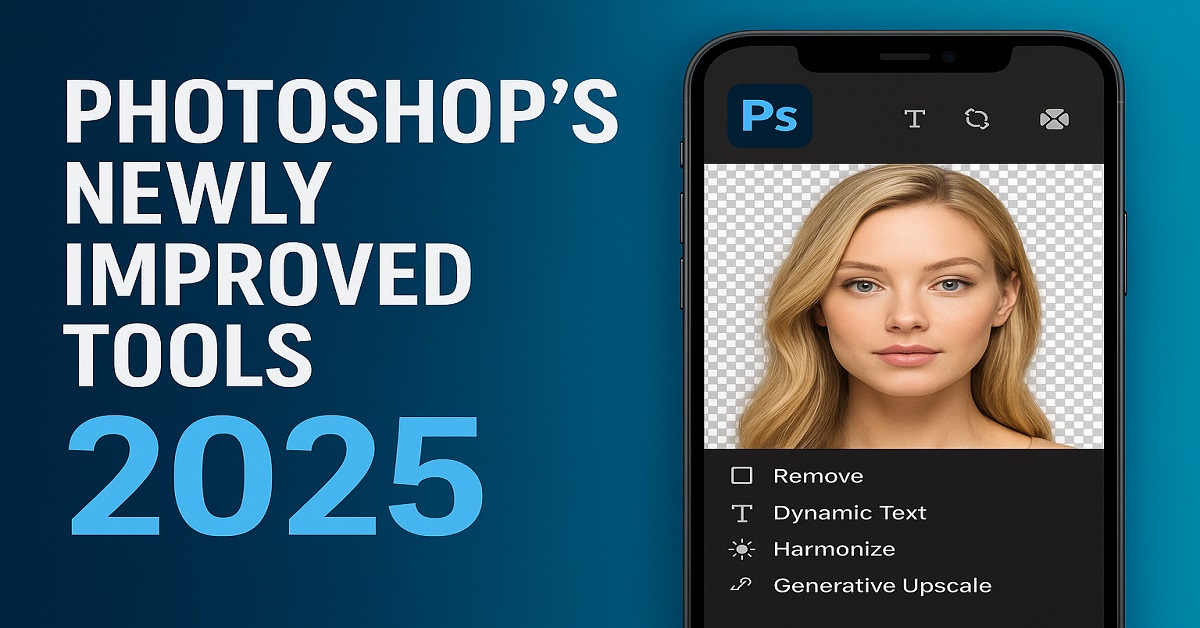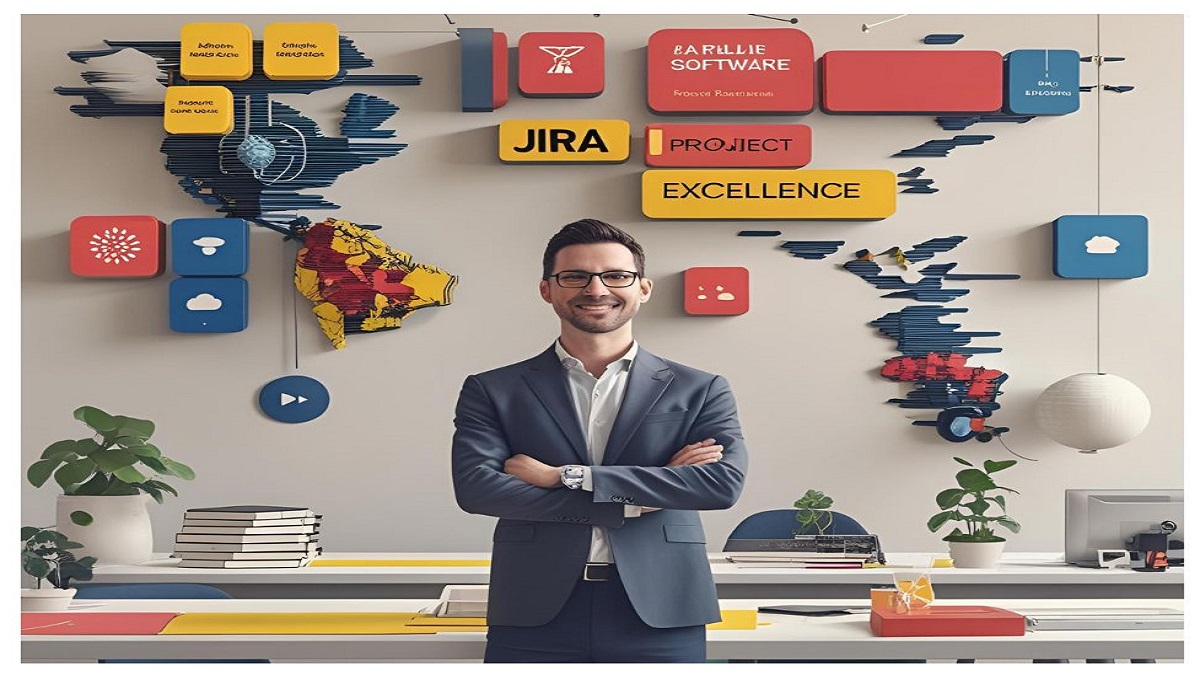Whether you’re saving a meme, capturing an error message, or preserving a precious conversation, taking a screenshot on your iPhone is a must-know skill. But did you know there are multiple ways to do it—including voice commands and accessibility shortcuts?
In this guide, I’ll walk you through every method (tested on iOS 17), along with pro tips for editing, sharing, and troubleshooting. Let’s dive in!
The Standard Methods: Quick Screenshots for All iPhones
For iPhones with Face ID (iPhone X, 11, 12, 13, 14, 15)
- Locate the buttons:
- Side Button (power button on the right edge).
- Volume Up Button (left side).
- Press both buttons simultaneously and release immediately.
- Look for a thumbnail preview in the bottom-left corner.
What happens next?
- Tap the thumbnail to edit/share.
- Ignore it, and the screenshot saves to your Photos app.
For iPhones with a Home Button (iPhone 8, SE, 7, or older)
Find the buttons:
- Side/Top Button (power button).
- Home Button (circular button below the screen).
- Press both at the same time and release quickly.
- A flash and thumbnail confirm the screenshot.
Advanced Methods: Screenshots Without Buttons
Using AssistiveTouch (Broken Buttons/Accessibility)
- Enable AssistiveTouch:
- Go to Settings > Accessibility > Touch > AssistiveTouch → Toggle On.
- Customize the menu:
- Tap Customize Top Level Menu → Add Screenshot.
- Take a screenshot:
- Tap the floating AssistiveTouch icon → Select Screenshot.
Pro Tip: Set up a Double-Tap shortcut for instant screenshots!
Ask Siri to Do It
Say: “Hey Siri, take a screenshot.”
- Works on iOS 14 and later.
- The screenshot saves directly to Photos.
Editing & Sharing Screenshots Like a Pro
Instant Edits
Tap the thumbnail preview after taking a screenshot to access tools:
- ✏️ Markup: Draw, add text, or magnify details.
- ✂️ Crop: Adjust the screenshot borders.
- 📎 Share: Send via AirDrop, Messages, or social media.
Capture Full-Page Scrolling Screenshots (Safari Only)
- Take a standard screenshot.
- Tap the thumbnail → Select “Full Page” at the top.
- Scroll to adjust length → Tap Done to save as a PDF.
Where Are Screenshots Saved?
- Photos App: Open Photos → Albums → Screenshots folder.
- Files App: If saved as PDF (full-page), check Files > iCloud Drive.
Troubleshooting: Fix Common Screenshot Issues
| Problem | Solution |
|---|---|
| No thumbnail/preview | Enable Settings > Photos > Show Previews |
| Buttons not working | Use AssistiveTouch or clean debris from buttons |
| Storage full | Delete old files or upgrade iCloud storage |
| Screenshot sound missing | Check Silent Mode (toggle switch above buttons) |
Pro Tips & Hidden Tricks
- Disable thumbnails: Go to Settings > Photos → Turn off “Show Previews”.
- Screen recording: Need a video? Use the Control Center Screen Record button.
- Third-party apps: Try Picsew (iOS) for advanced stitching and annotations.
FAQs: Quick Answers
Q: Can I screenshot a FaceTime call?
A: Yes, but the other person will see a notification.
Q: Why is my screenshot blurry?
A: Your iPhone might be low on storage—delete unused apps/photos.
Q: How to screenshot on iPad?
A: Same as Face ID iPhones (Top Button + Volume Up).