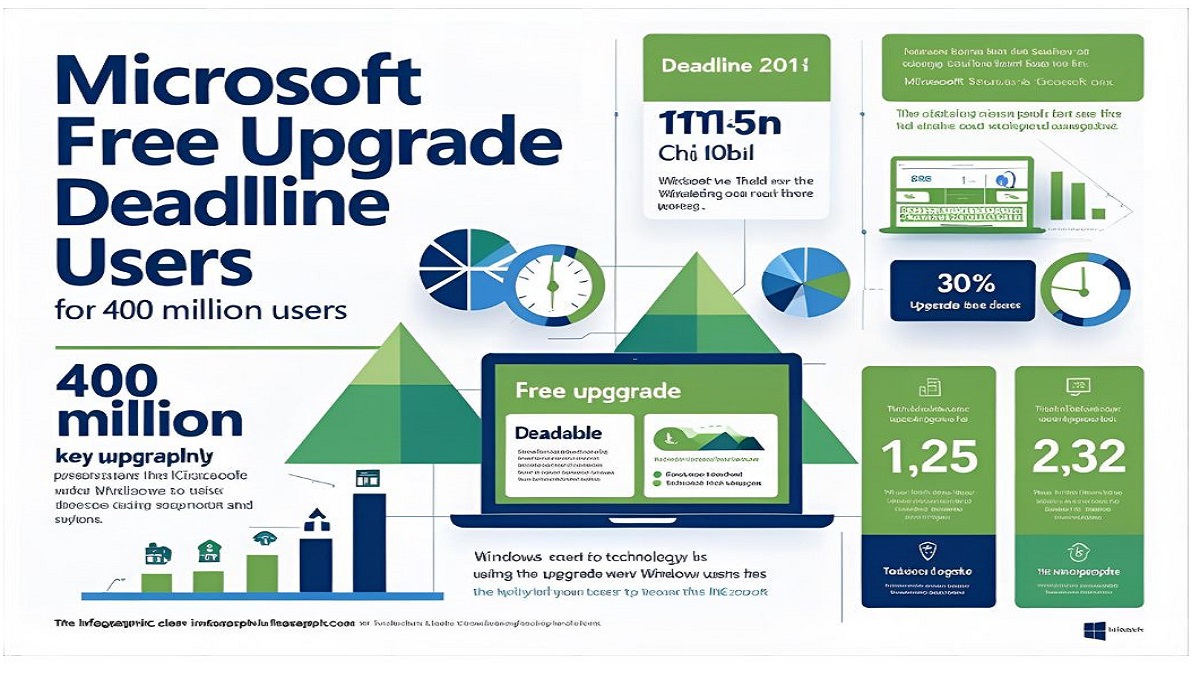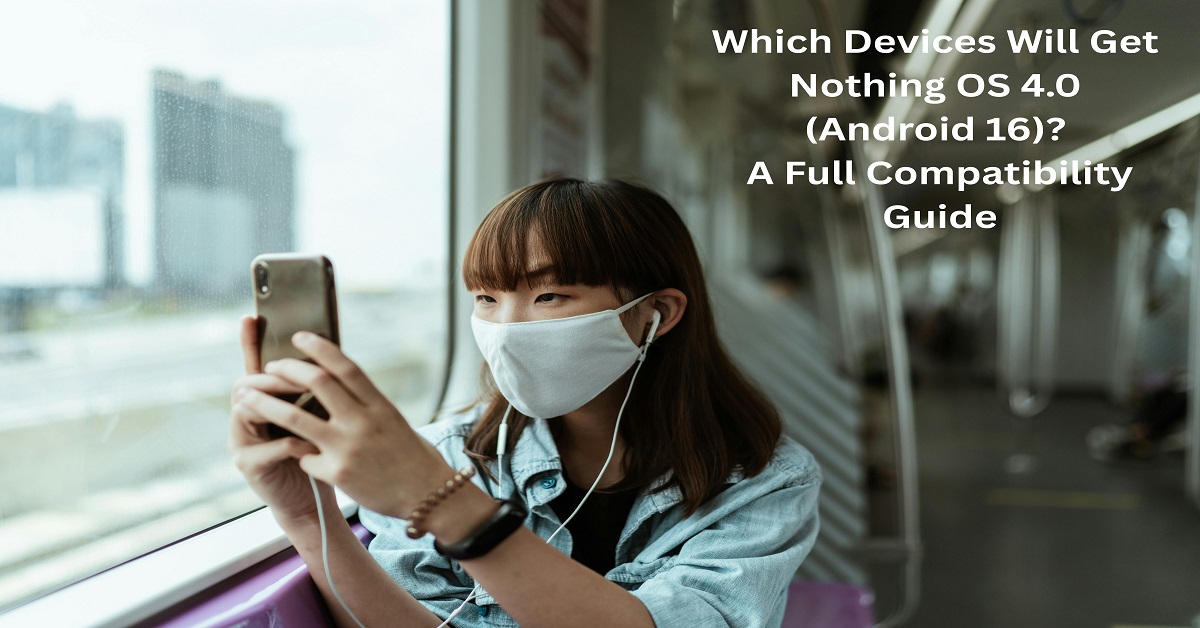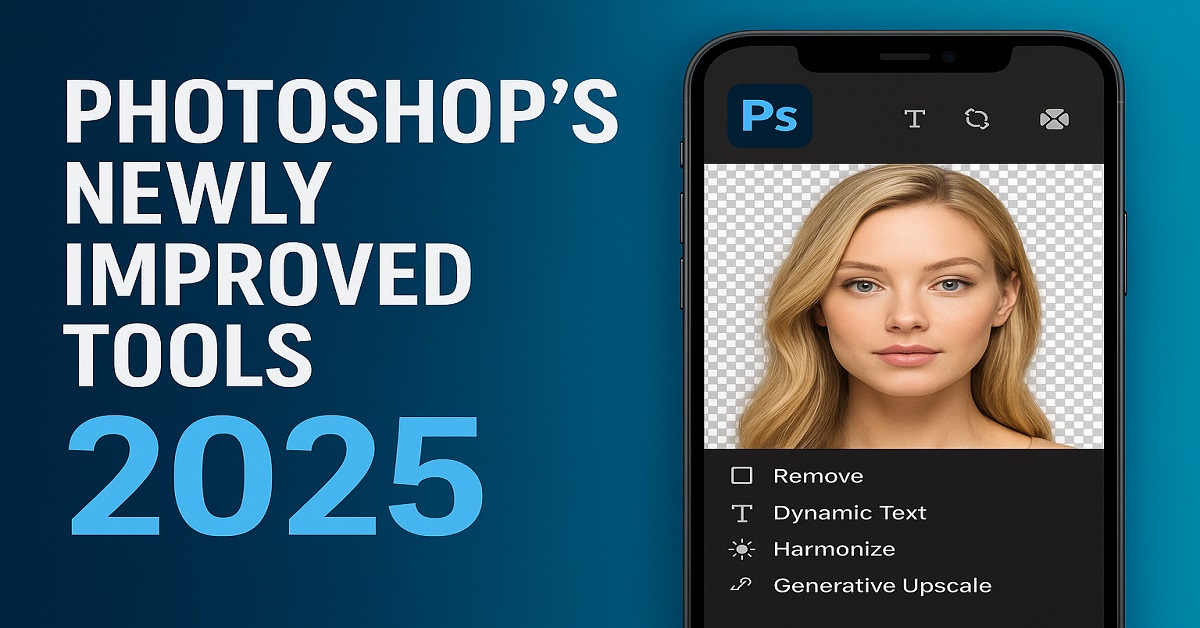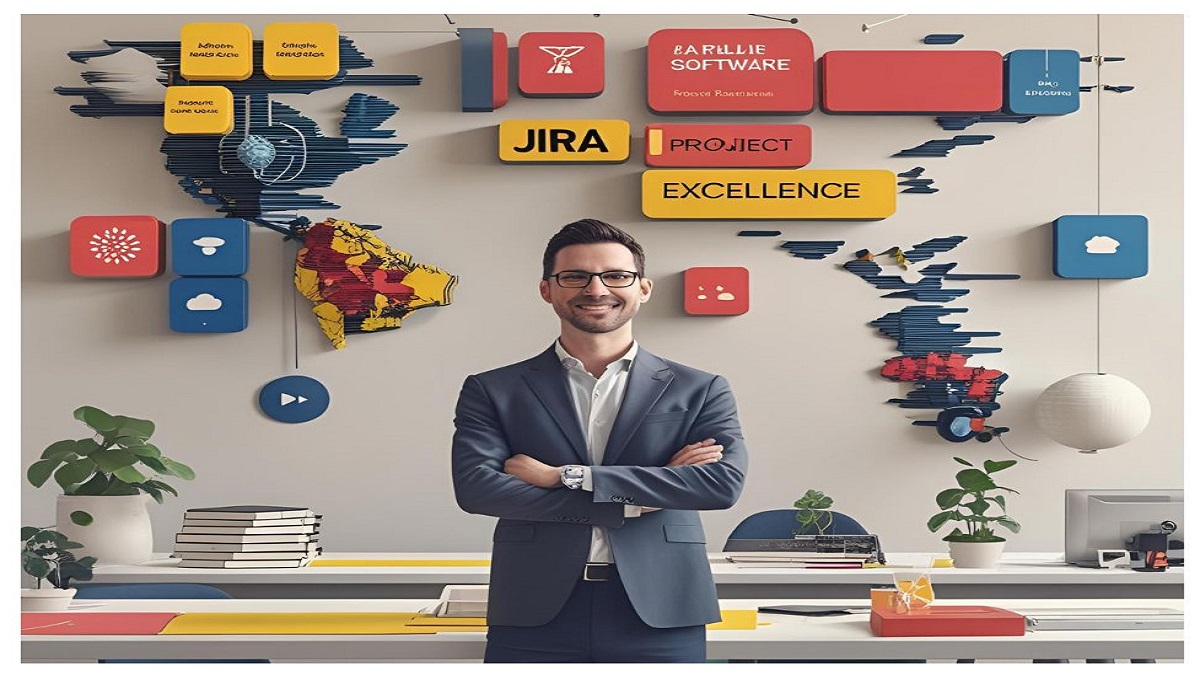Windows 10 Support Ends in October 2025
What’s the Urgency?
If you’re among the 400 million users still running Windows 10, here’s your wake-up call—Microsoft is officially ending support for the OS on October 14, 2025. This means no more updates, security patches, or bug fixes.
Final Call: Windows 11 Free Upgrade Offer
Microsoft launched a free upgrade path to Windows 11 for eligible users back in 2021. But this window won’t stay open forever. Once the offer expires, upgrades will come with a price tag—ranging from $139 to $199 depending on the edition. If your device qualifies, now is the time to act.
Why Upgrade Now?
Security Risks of Staying on Windows 10
An unsupported system becomes a prime target for cyberattacks. No updates mean increased vulnerability to malware, ransomware, and phishing attacks. Using Windows 10 past 2025 is like driving a car with no airbags or brakes.
Missing Out on Advanced Features
Windows 11 is more than a UI update—it brings smarter multitasking, better performance, and integrated AI. With features like Snap Layouts, Widgets, and built-in Microsoft Teams, staying on Windows 10 means you’re stuck in the past.
What’s New in Windows 11?
Modern User Interface
A centered Start menu, rounded corners, improved touch gestures—Windows 11 offers a clean, modern aesthetic that feels more fluid and intuitive than Windows 10.
Productivity Upgrades
From Virtual Desktops to Focus Sessions, Windows 11 is built for multitaskers and remote workers. Tools like Snap Assist make it easier to stay organized.
Enhanced Security
Windows 11 mandates TPM 2.0, Secure Boot, and hardware-based isolation, making it significantly safer for both home and business users.
Performance & Gaming Enhancements
Expect faster boot times and smoother gameplay. With features like Auto HDR and DirectStorage, gamers will notice a tangible improvement in speed and graphics.
Are You Eligible for the Free Upgrade?
Minimum System Requirements
Before upgrading, check that your device meets the following:
- 64-bit CPU, 1GHz+, 2+ cores
- 4GB RAM
- 64GB storage
- UEFI with Secure Boot
- TPM 2.0
- DirectX 12 compatible GPU
How to Check Compatibility
Use Microsoft’s PC Health Check Tool. It will quickly determine if your system can handle the upgrade.
How to Upgrade to Windows 11
Step-by-Step Guide
- Back up your data (use OneDrive or an external drive).
- Go to Settings > Update & Security > Windows Update.
- Click Check for Updates.
- If eligible, you’ll see the Windows 11 upgrade option.
- Click Download and Install.
Precautions Before You Begin
Ensure you’re plugged in, on a stable internet connection, and that your files are safely backed up. The process may take up to an hour.
Not Compatible? Here’s What You Can Do
Option 1: Stay on Windows 10 (For Now)
You can continue using Windows 10 until October 2025. But after that, there’s no safety net—no support, no updates, and no guarantees.
Option 2: Invest in New Hardware
If your current PC doesn’t meet the system requirements, consider upgrading. Many new laptops and desktops come with Windows 11 pre-installed.
Option 3: Use Workarounds (With Caution)
There are unofficial ways to bypass hardware checks, but they come with risks—potential instability, loss of updates, and warranty voids.
Should You Wait for Windows 12?
Rumors suggest that Windows 12 may launch in late 2025 or early 2026. But don’t delay your upgrade based on speculation. Newer versions may demand even stricter specs, and waiting could leave your system exposed.
What Happens After the Deadline?
Cost of a Paid Upgrade
If you miss the free upgrade window, expect to pay:
- Windows 11 Home: $139
- Windows 11 Pro: $199
These prices may increase after Windows 10 is officially retired.
Software Compatibility Risks
Developers will eventually stop supporting Windows 10. That means you could encounter issues running newer apps and games.
Windows 11 for Businesses and Enterprises
Why Enterprises Should Migrate Now
Switching early offers strategic advantages:
- Improved security compliance
- Reduced IT management costs
- Seamless remote work integration
- Native compatibility with Microsoft 365 and Teams
Enterprise App Compatibility
Microsoft has ensured broad backward compatibility, so your current software ecosystem should continue working on Windows 11 without a hitch.
Common Upgrade Problems & Solutions
Installation Failures
Try the following:
- Enable Secure Boot and TPM in BIOS
- Free up disk space
- Run Windows Update Troubleshooter
Driver Conflicts
Update all device drivers before starting the upgrade. Use your PC manufacturer’s support page.
Post-Upgrade Performance Drops
If things slow down:
- Disable unnecessary startup apps
- Update your BIOS
- Consider a clean install if problems persist
Expert Tips for a Smooth Transition
- Upgrade during off-hours
- Use a wired internet connection
- Don’t interrupt the process once it begins
- Keep your device plugged in
- Be patient—it may take up to an hour
Conclusion
Microsoft’s free Windows 11 upgrade offer won’t last forever, and the countdown to October 2025 is ticking fast. Whether you’re motivated by improved speed, better security, or just staying future-proof—the time to upgrade is now. Don’t delay. Prepare your system and embrace a smoother, safer Windows experience.
FAQs
1. Is Windows 11 still free to upgrade in 2025?
Yes, for now. But Microsoft has not confirmed when the free offer will end, so it’s best to act sooner rather than later.
2. What if I don’t upgrade before the deadline?
Your PC will still work, but you’ll stop receiving security updates and support, putting your data at risk.
3. Can I go back to Windows 10 after upgrading?
Yes, but only within 10 days of upgrading. After that, you’ll need to reinstall it manually.
4. Will all my apps and games work on Windows 11?
Most will, but it’s smart to check with the developers for compatibility notes.
5. Are unofficial upgrade tools safe?
Not really. You could lose access to updates and face stability issues. Stick with official Microsoft tools when possible.