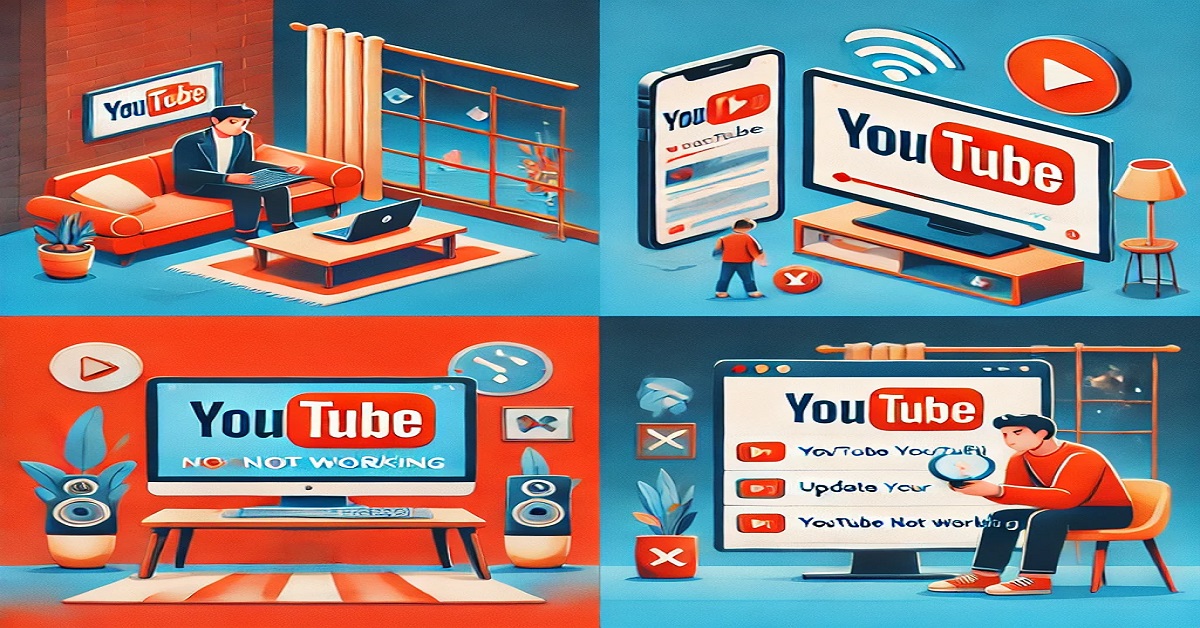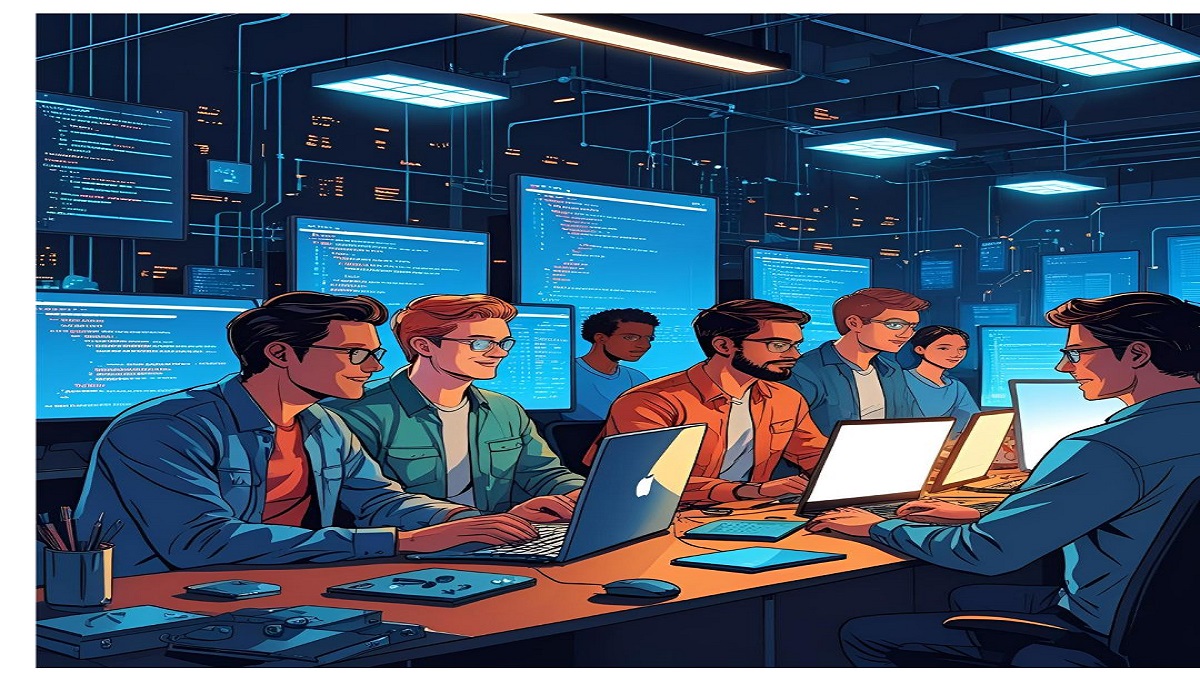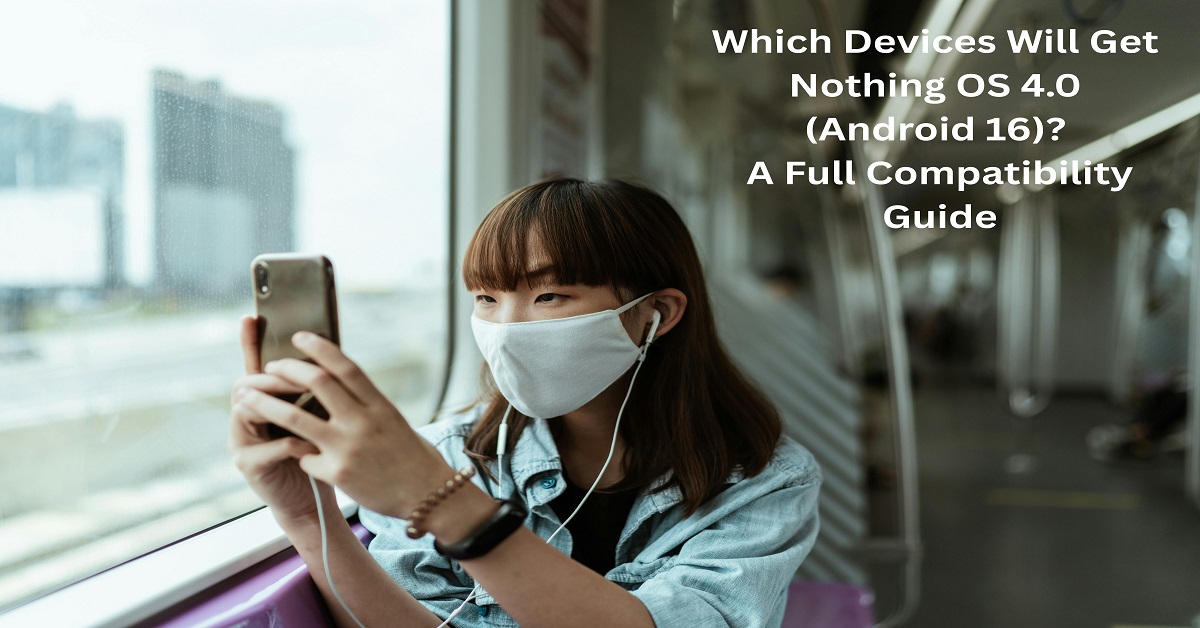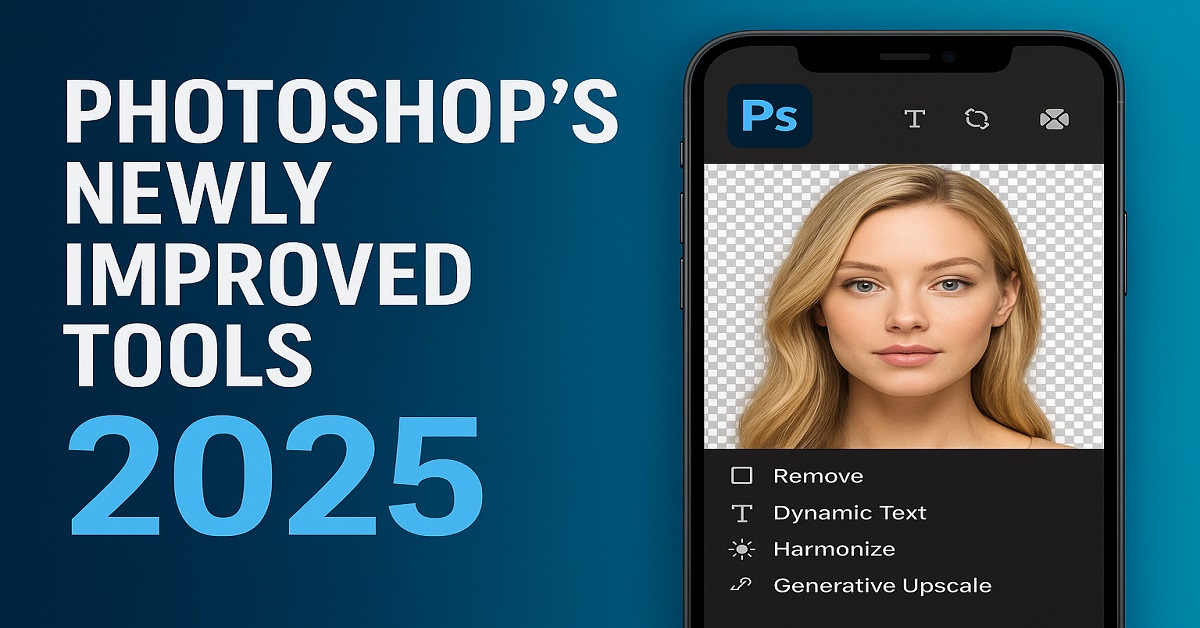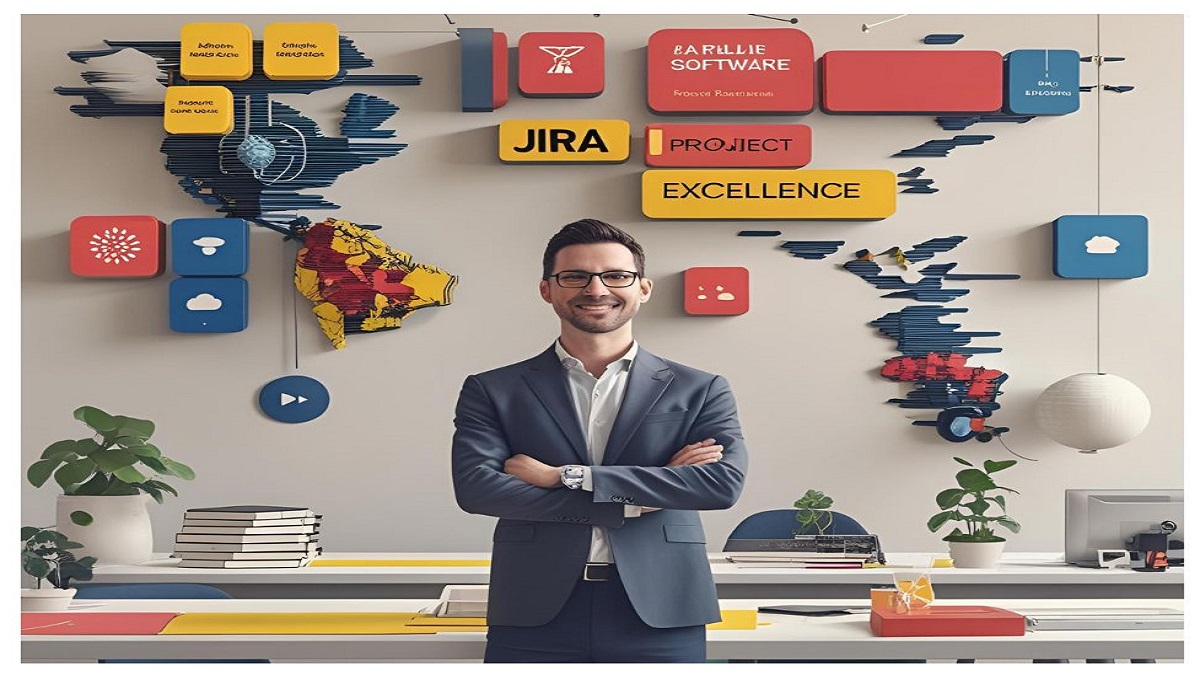Why YouTube May Not Be Working and How to Fix It
YouTube is a go-to platform for millions of users worldwide, offering endless entertainment and educational content. However, it’s not uncommon for users to face technical issues where YouTube stops functioning as expected. These issues can range from videos not loading to the app crashing unexpectedly.
If you’re dealing with such problems, this guide will walk you through the possible causes and effective solutions to get YouTube back on track.
Common Reasons YouTube Stops Working
1. Weak Internet Connection
YouTube relies heavily on a steady internet connection for smooth video playback. If your network is slow or unstable, you might face buffering or loading errors.
Solutions:
- Test your connection: Make sure your internet is active and provides sufficient speed.
- Restart your router: Power cycle your router by turning it off, waiting a minute, and switching it back on.
- Switch networks: If possible, try connecting to a different WiFi network or use mobile data.
- Run a speed test: Use tools like Speedtest to check your internet speed. For HD streaming, speeds of at least 5 Mbps are recommended.
2. Outdated App or Web Browser
Running an outdated YouTube app or web browser can lead to compatibility issues that prevent videos from playing.
Solutions:
- Update the app: Check for updates on the App Store (iOS) or Google Play Store (Android).
- Update your browser: Ensure your web browser is the latest version available. Popular browsers like Chrome and Firefox regularly release updates to improve performance and security.
- Reinstall the app: Uninstall and reinstall the YouTube app to ensure you’re using the most recent version.
3. Server Outages
Occasionally, YouTube experiences server downtime, making it inaccessible to users worldwide.
Solutions:
- Check for outages: Visit websites like Downdetector to confirm whether YouTube is down for everyone or just you.
- Be patient: If it’s a server issue, you’ll need to wait for YouTube’s technical team to resolve the problem.
4. Device-Specific Problems
Your device might have temporary glitches or outdated settings causing YouTube to malfunction.
Solutions:
- Restart your device: A simple restart can fix minor software glitches.
- Clear app cache:
- On Android: Go to Settings > Apps > YouTube > Storage > Clear Cache.
- On iOS: Reinstalling the app clears the cache automatically.
- Check available storage: Make sure your device has enough free space for the YouTube app to run smoothly.
5. Browser Cache and Cookies
If you’re accessing YouTube on a browser, accumulated cache or cookies could interfere with the site’s functionality.
Solutions:
- Clear browser data:
- In Chrome: Click on the three-dot menu > More Tools > Clear Browsing Data. Select “Cookies and other site data” and “Cached images and files,” then click “Clear data.”
- Disable extensions: Turn off browser extensions like ad blockers, which may prevent YouTube from loading properly.
 6. App Settings and Permissions
6. App Settings and Permissions
Sometimes, incorrect app settings or missing permissions can stop YouTube from functioning as intended.
Solutions:
- Grant necessary permissions:
- On Android: Go to Settings > Apps > YouTube > Permissions and enable the required settings.
- Adjust video quality: Lower the playback quality in the app settings to match your internet speed and reduce buffering.
7. Outdated Operating System
If your device’s operating system is outdated, it might not support the latest YouTube updates.
Solutions:
- Update your OS:
- On Android: Go to Settings > System > Software Update.
- On iOS: Open Settings > General > Software Update and install any available updates.
8. Account Issues
Your Google account could be the root of the problem, especially if there are restrictions or errors associated with it.
Solutions:
- Sign out and back in: Log out of your account and log back in to refresh your session.
- Check for restrictions: Ensure that your account isn’t limited by parental controls or other settings.
- Use a different account: Switch to another Google account to see if the issue persists.
9. Ad Blockers or VPNs
Ad blockers or VPNs can interfere with YouTube’s ability to serve content, particularly if you’re accessing location-specific videos.
Solutions:
- Pause ad blockers: Temporarily disable any ad-blocking software to see if it resolves the issue.
- Change or disable your VPN: If using a VPN, switch to a different server or disconnect it entirely.
Troubleshooting Specific Devices
Mobile Devices
If YouTube isn’t working on your phone, consider these steps:
- Switch between using the app and the web version of YouTube.
- Reset your network settings:
- On Android: Go to Settings > System > Reset Options > Reset Wi-Fi, Mobile & Bluetooth.
- On iOS: Open Settings > General > Reset > Reset Network Settings.
Smart TVs
YouTube issues on smart TVs can result from app or software compatibility problems.
- Update the TV’s firmware or software.
- Uninstall and reinstall the YouTube app on your TV.
- Use an external device like Chromecast or Roku as an alternative.
Computers
If YouTube isn’t working on your desktop:
- Try incognito mode to bypass cookies and extensions.
- Use a different browser to rule out browser-specific issues.
Tips to Prevent Future Problems
- Keep your apps and devices updated: Regular updates help fix bugs and maintain compatibility.
- Ensure a stable internet connection: Reliable internet is key for uninterrupted streaming.
- Clear cache regularly: Avoid cache buildup to prevent performance hiccups.
- Monitor server status: Keep an eye on social media or official announcements for updates on outages.
Conclusion
Experiencing issues with YouTube can be frustrating, but most problems have simple fixes. From internet issues to device settings, troubleshooting can often resolve the problem within minutes. If the issue persists, YouTube Support is always available to help.
We hope this guide has been helpful. Feel free to share it with anyone experiencing YouTube problems! Enjoy uninterrupted streaming!