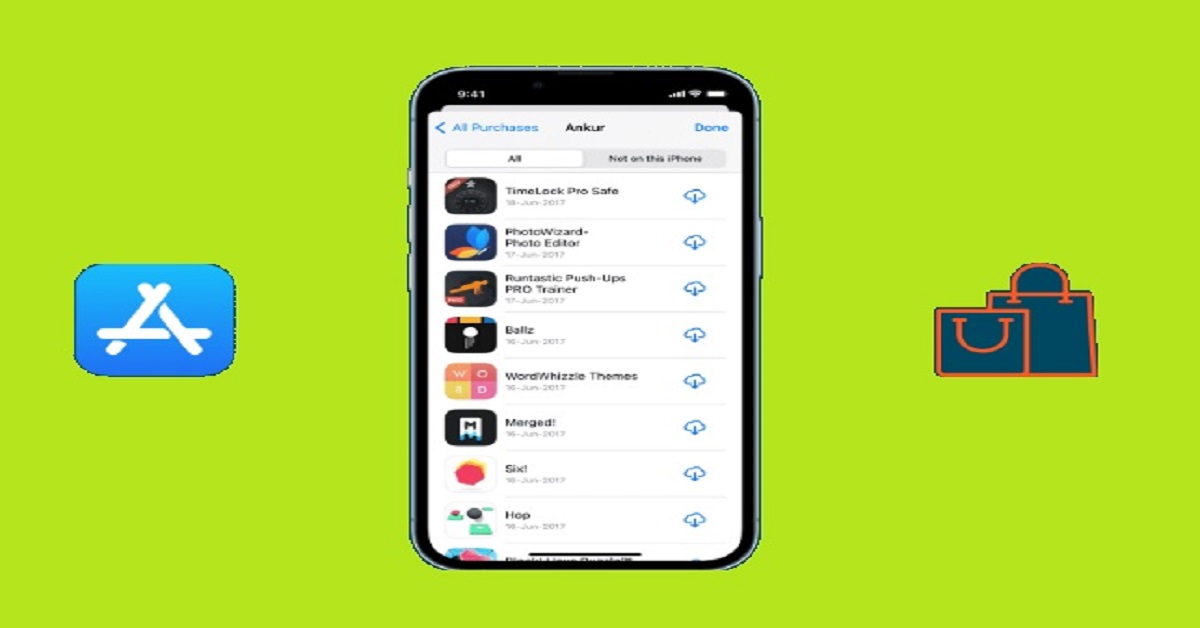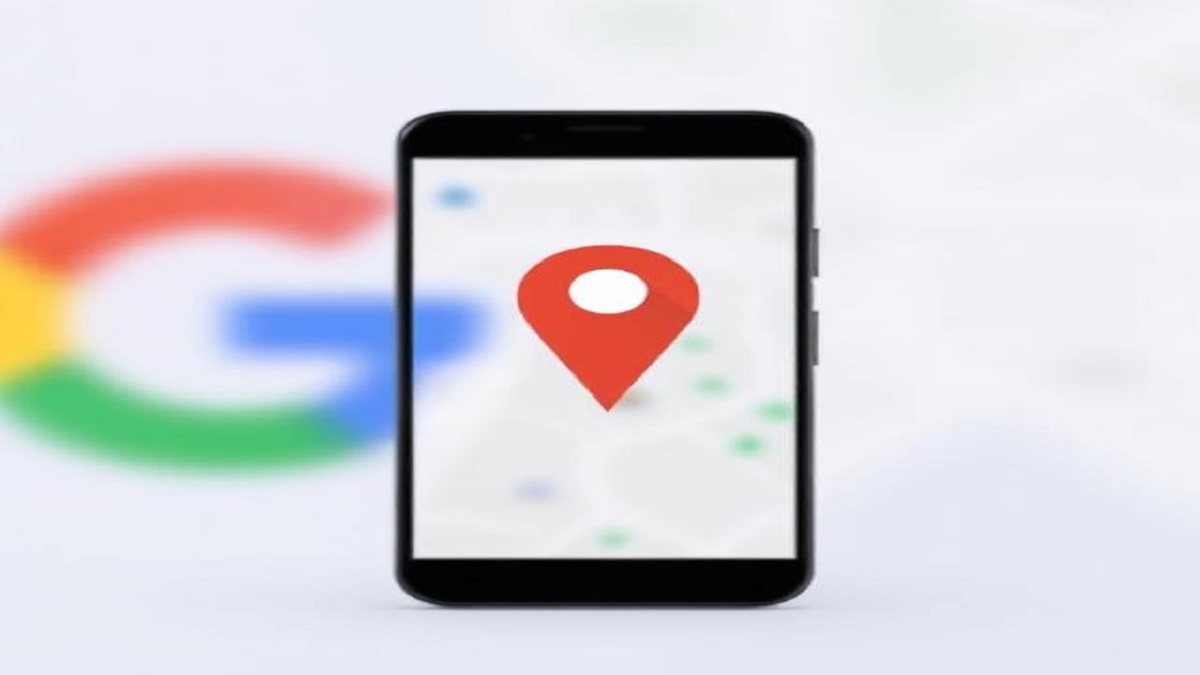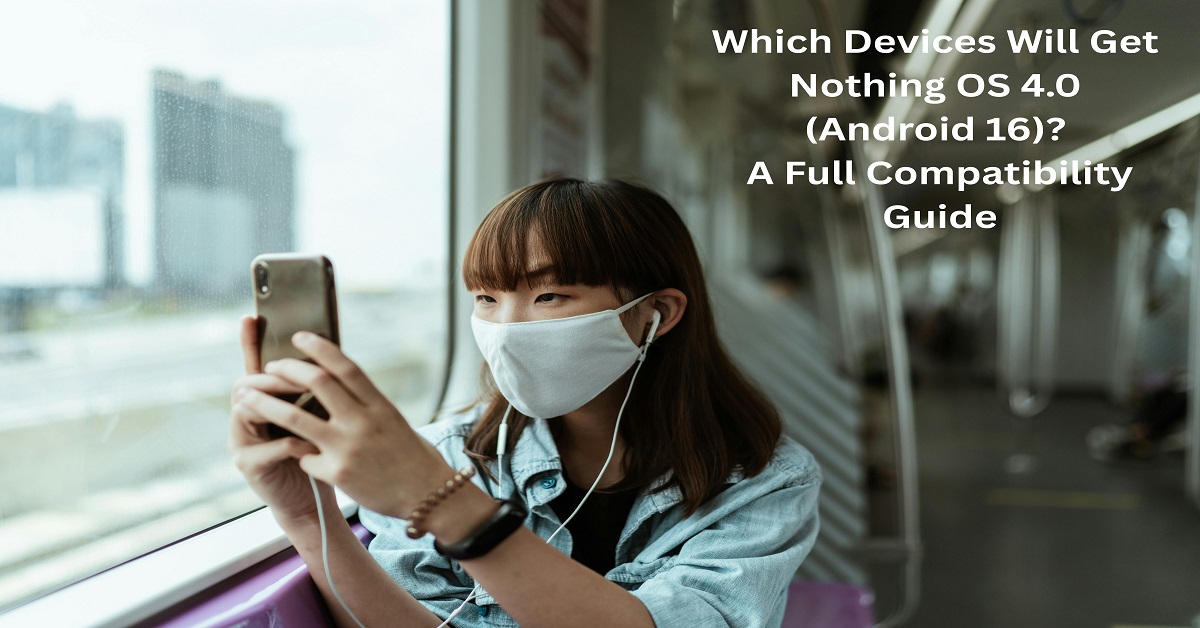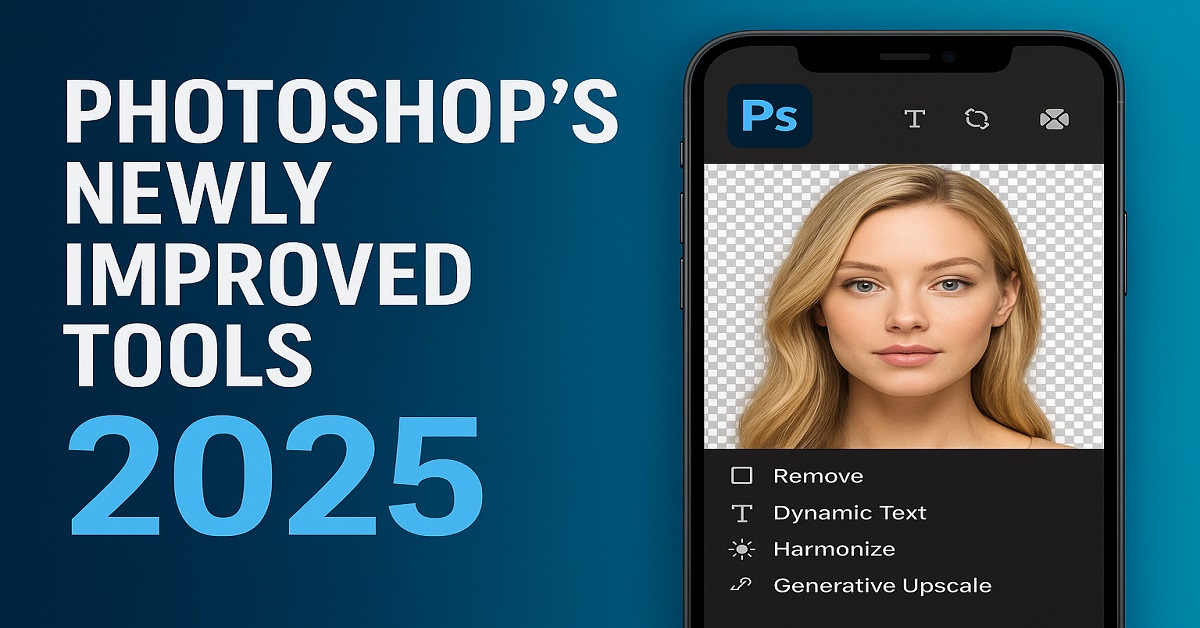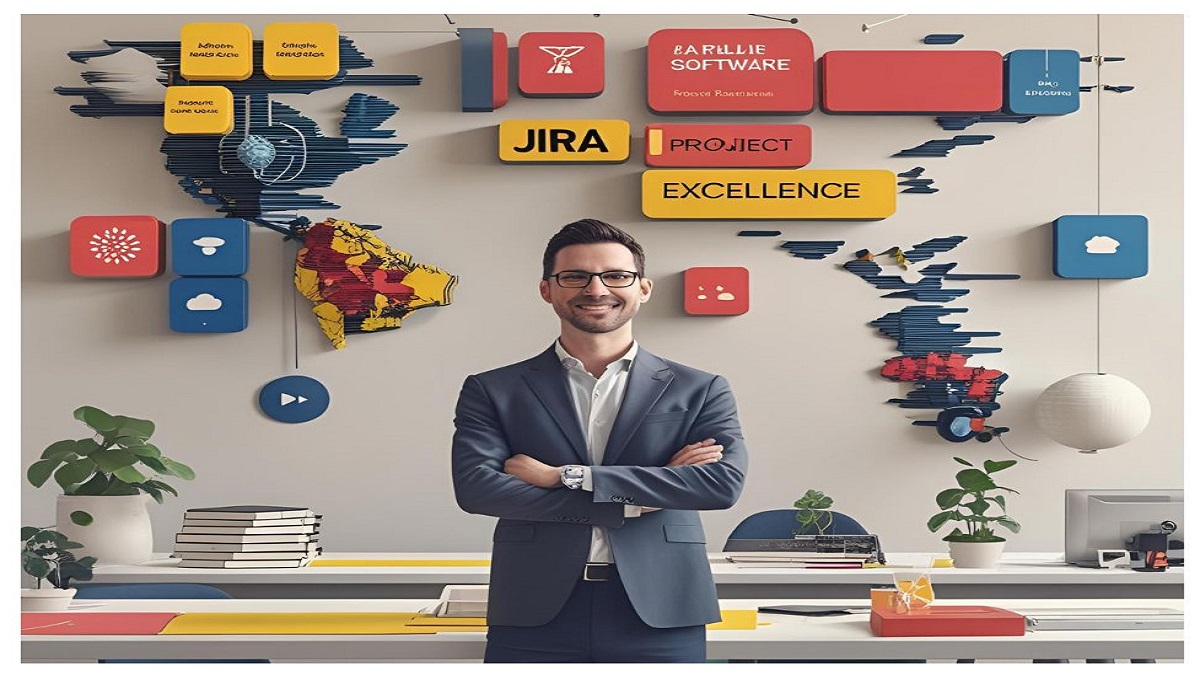New iPhone? Want to make it your own? It’s easy to personalize it with your favorite apps. Or maybe your iPhone feels a little plain? It’s time to explore the App Store!
The App Store is your one-stop shop. It’s full of apps for your iPhone. There are millions of apps! From games to tools, there’s something for everyone. This guide walks you through downloading apps. We’ll cover everything. You’ll learn to search, install, and even fix problems.
Navigating the App Store
First, you need to find the App Store on your iPhone. Let’s get started!
Locating the App Store Icon
The App Store icon is usually on your home screen. In that case, look in the App Library. The icon is blue and features a stick-shaped white “A.” See it? Tap it! You are now entering a world of apps!
Understanding the App Store Interface
The App Store has different sections. Look at the bottom of the screen. You’ll see tabs like Today, Games, Apps, Arcade, and Search.
- Today: Discover new and featured apps every day.
- Games: Find the latest games.
- Apps: Explore different app categories.
- Arcade: Play exclusive games with an Apple Arcade subscription.
- Search: Find specific apps.
Each tab helps you find the perfect app!
Searching and Selecting Apps
Now, let’s find the apps you want. It’s time to search!
Using the Search Bar Effectively
Tap the “Search” tab. It’s in the bottom right corner. Then, tap the search bar at the top. Type what you’re looking for. Try “photo editing” or “fitness tracker.” The App Store suggests words as you type. This helps you find what you need.
Filtering and Sorting Search Results
After you search, you can filter results. Look for options like “Price” or “Category.” Want only free apps? Filter by price! Need a productivity app? Filter by category. These filters help you narrow your search. They make finding the perfect app easy.
Downloading and Installing Apps
Ready to get your app? Let’s do it!
The Download Process: A Step-by-Step Guide
Follow these simple steps:
- Tap the “Get” button next to the app. It might say a price if the app costs money.
- The “Get” button changes to “Install.” Tap “Install.”
- Your iPhone might ask for Face ID, Touch ID, or your Apple ID password. Use whichever one it asks for.
- The app starts downloading! You’ll see a progress circle on the app icon.
- Once downloaded, the app icon appears on your home screen. You can open it then.
That’s it! You’ve got a new app.
Understanding App Permissions
Before downloading, look at app permissions. These tell you what the app can access on your phone. For example, some apps need access to your location or camera. Think about if these permissions make sense. You can change these permissions later. Go to “Settings,” then “Privacy,” and choose the app. There, you can manage the permissions.
Managing App Downloads and Updates
Let’s keep your apps up-to-date and organized.
Monitoring Download Progress
You can see download progress on your home screen. Just look for the app icon. A circle fills up as the app downloads. You can also see progress in the App Store. Go to the “Today” tab. Then, tap your profile picture.
Setting Up Automatic App Updates
Want the newest features and security? Turn on automatic updates. Go to “Settings,” then “App Store.” Turn on “App Updates.” Now, your apps update automatically! You always have the latest version.
Troubleshooting Common App Store Issues
Sometimes, things don’t go as planned. Here are some fixes.
“Unable to Download App” Error
Seeing this error? It could be a few things.
- Not enough storage: Delete old photos or apps.
- Bad Wi-Fi: Make sure you have a strong internet connection.
- Payment problem: Update your payment info in your Apple ID settings.
Try these fixes. Then, try downloading the app again.
App Store Not Loading or Responding
App Store stuck? Try these tips:
- Check your internet: Make sure you’re connected to Wi-Fi or cellular data.
- Restart your iPhone: Turn it off, wait a few seconds, and turn it back on.
- Apple’s System Status page: See if Apple is having problems.
One of these tips should fix it.
Conclusion
That’s it! Now you know how to download apps from the App Store. From searching to installing, you’ve got the basics. Remember to keep your apps updated. Also, manage those app permissions!
Now, go explore the App Store. Find some new apps you’ll love! Enjoy!