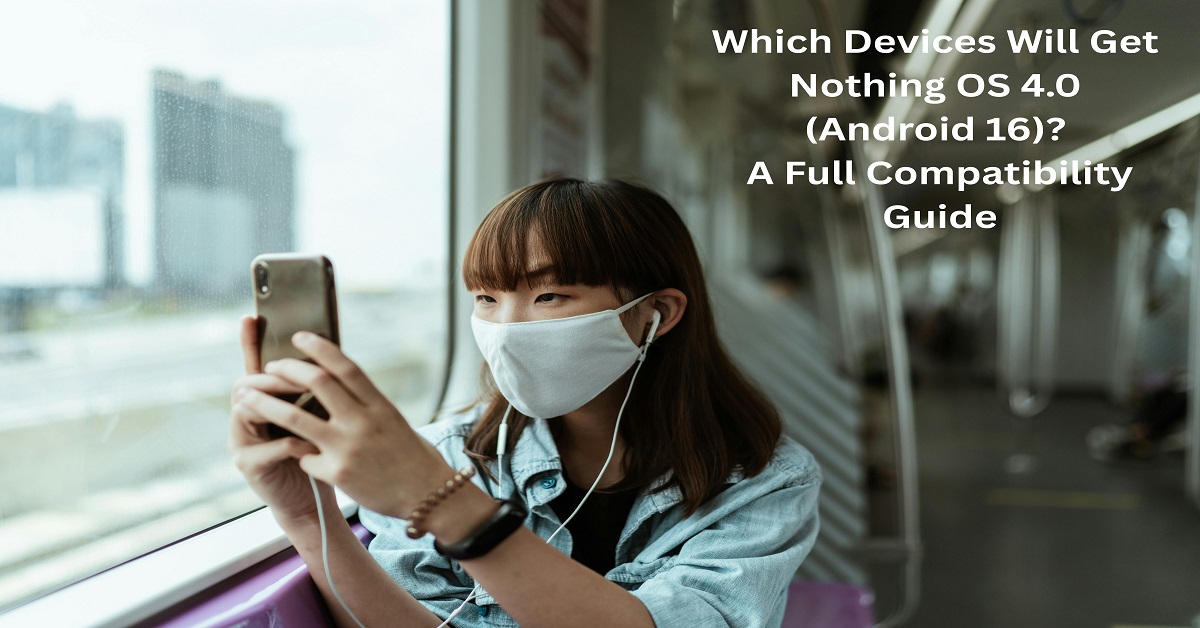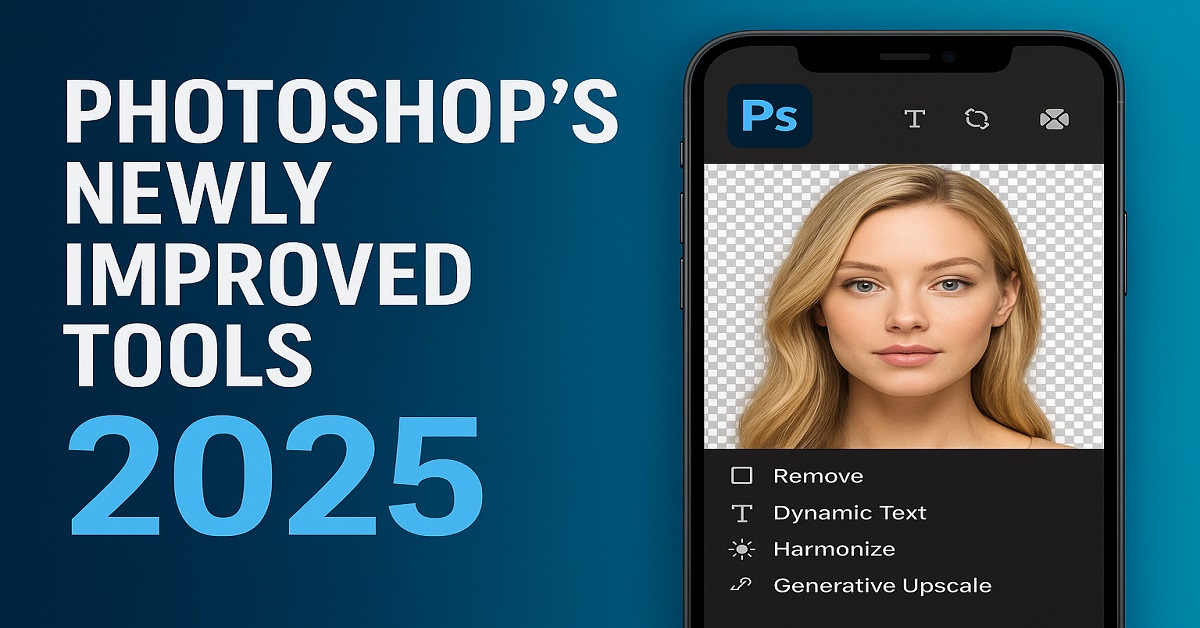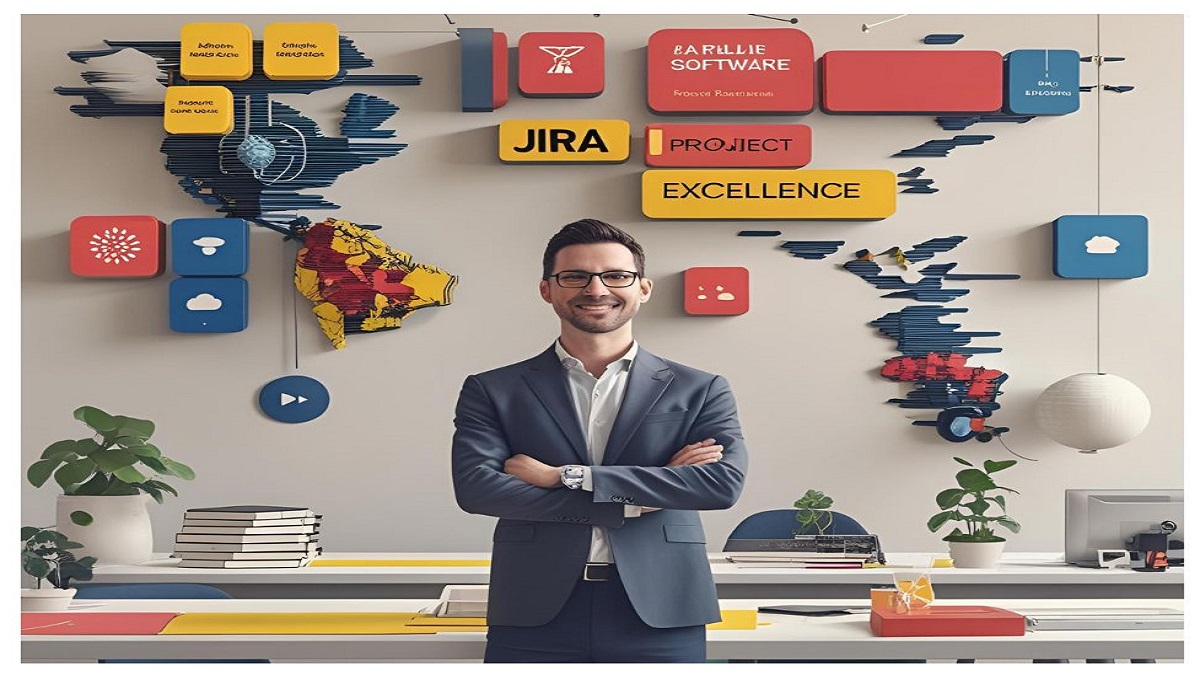Install Software Center
In today’s digital landscape, the Software Center has become an essential tool for organizations and individuals looking to manage, deploy, and maintain applications efficiently. Whether you are part of an enterprise IT team or an independent user, understanding how to install Software Center correctly ensures optimized workflows, faster software delivery, and greater security.
What Is Software Center?
Software Center is a powerful client application primarily used in enterprise environments to install, update, and manage applications, software updates, and operating systems. It works seamlessly with Microsoft Endpoint Configuration Manager (MECM) or System Center Configuration Manager (SCCM), enabling IT administrators to push software packages directly to devices.
With its intuitive interface, end-users can self-service install approved software without relying on IT desk intervention. This not only saves time but also enhances productivity across organizations.
Why Install Software Center?
Installing Software Center offers several key benefits:
- Centralized management: IT teams can manage all devices and applications from one console.
- Improved security: Ensures only approved software is installed on systems.
- Reduced downtime: End-users can install applications on demand, avoiding long wait times.
- Streamlined updates: Automatic software patching keeps devices secure and up to date.
- Efficient OS deployment: Facilitates operating system rollouts and re-imaging.
Prerequisites for Installing Software Center
Before starting the installation, ensure the following conditions are met:
- Windows Operating System – Typically Windows 10 or Windows 11 devices managed by SCCM or MECM.
- Administrative Rights – Local admin access is required to run installation scripts or client packages.
- Configuration Manager Client Package – Must have the correct version compatible with your environment.
- Network Connectivity – Devices must be connected to the corporate network or VPN for proper policy deployment.
Step-by-Step Guide to Install Software Center
1. Verify Existing Installation
Most Windows systems in managed environments already have Software Center pre-installed. To check:
- Press Windows Key + S and search for “Software Center.”
- If the application appears, it’s already installed. If not, proceed with manual installation.
2. Obtain the SCCM Client Package
The Software Center is part of the Configuration Manager client. IT administrators usually provide this as an installation package or deploy it automatically.
- Download the latest client version from your IT department or Microsoft’s Volume Licensing Service Center.
- Ensure compatibility with your Windows OS version.
3. Run the Installer
- Navigate to the folder containing the client package (typically named
ccmsetup.exe). - Right-click and select Run as Administrator.
- The setup automatically installs the Configuration Manager client and Software Center together.
- Wait for installation to complete—this can take several minutes.
4. Confirm Installation
Once the client is installed:
- Open Control Panel → Configuration Manager to verify client activity.
- Check the Actions tab to ensure policies are updating.
- Launch Software Center by searching for it in the Windows search bar.
Common Installation Methods
Using Command Line
For advanced users or IT admins, Software Center can be installed via the command line using parameters for silent installation:
ccmsetup.exe /mp:<ManagementPointFQDN> /logon SMSSITECODE=<SiteCode> /skipprereq:Silverlight.exe /noservice
This approach allows full automation without user interaction.
Using Group Policy or Intune
Organizations managing hundreds or thousands of devices often deploy Software Center using GPO scripts or Microsoft Intune. These methods ensure every system in the network automatically receives the Configuration Manager client without manual steps.
Post-Installation Configuration
After installation, Software Center requires proper configuration to function optimally:
- Policy Synchronization: Ensure the client is receiving SCCM policies.
- Custom Branding: Organizations can customize the Software Center with logos, colors, and names.
- Application Catalog Setup: Add frequently used apps for quick self-service deployment.
- Compliance Settings: Verify that the device meets corporate security standards.
Troubleshooting Software Center Installation
Even with careful planning, issues may arise during installation. Here’s how to address common problems:
- Software Center not appearing: Ensure that the Configuration Manager client installed successfully. Run
ccmrepair.exeto fix corrupt installations. - Client not connecting to SCCM server: Verify DNS settings, firewall ports, and network connectivity.
- Policy not updating: Trigger manual policy retrieval using Configuration Manager → Actions → Machine Policy Retrieval & Evaluation Cycle.
- Error logs: Review installation logs at
C:\Windows\CCMSetup\Logsfor detailed diagnostics.
Best Practices for Managing Software Center
- Keep client versions updated to match SCCM infrastructure upgrades.
- Use collections and deployment groups to organize devices logically.
- Schedule maintenance windows for critical updates to minimize disruptions.
- Enable user notifications for important application deployments.
- Document all custom scripts to simplify future troubleshooting.
Advantages for IT Teams and End Users
For IT administrators, Software Center reduces workload by automating deployment tasks. For end users, it eliminates the need to wait for help desk tickets. Both sides benefit from a streamlined, secure, and efficient environment.
- End Users: On-demand app installations, no downtime.
- IT Teams: Centralized control, compliance reporting, minimal manual intervention.
Key Takeaways
- Software Center is essential for controlled software distribution in enterprises.
- Proper installation ensures seamless updates, OS deployment, and security compliance.
- Various installation methods—manual, command line, or automated deployment—cater to different organizational needs.
- Regular monitoring and troubleshooting keep Software Center functioning smoothly.
Conclusion
Installing Software Center correctly is a crucial step in maintaining efficient IT infrastructure. By following this comprehensive guide, organizations can ensure smooth deployments, enhanced security, and improved productivity. Whether you’re an IT administrator managing thousands of devices or an individual seeking quick access to essential apps, Software Center delivers a streamlined solution designed to meet modern enterprise needs.