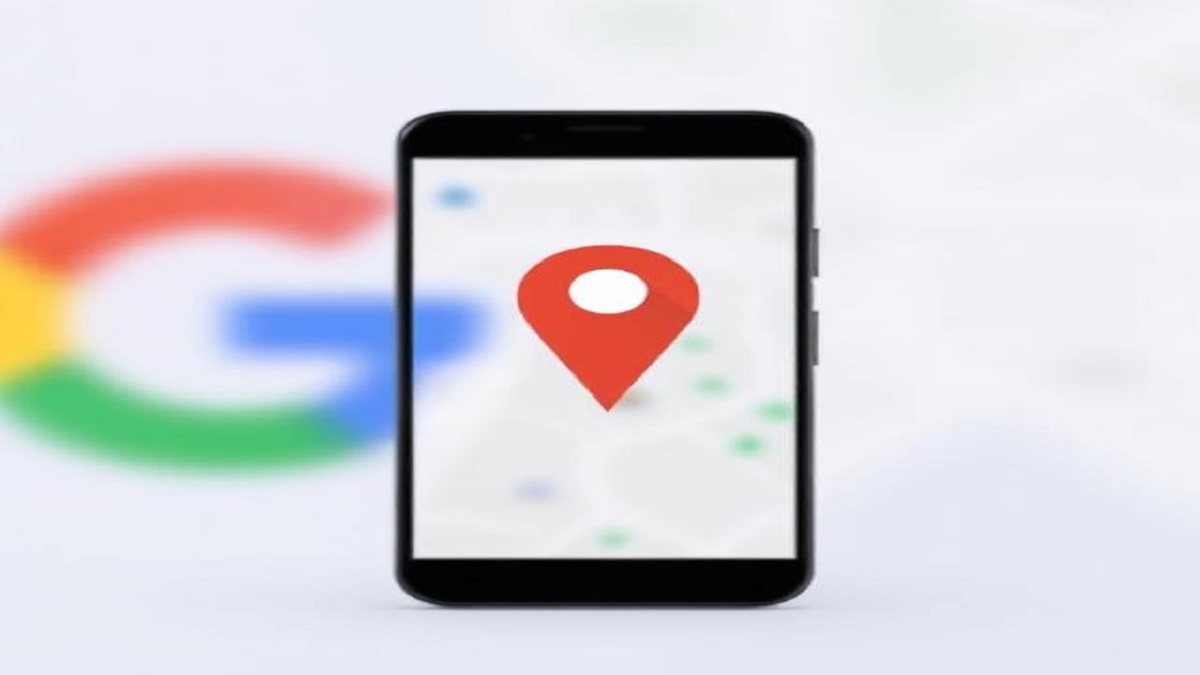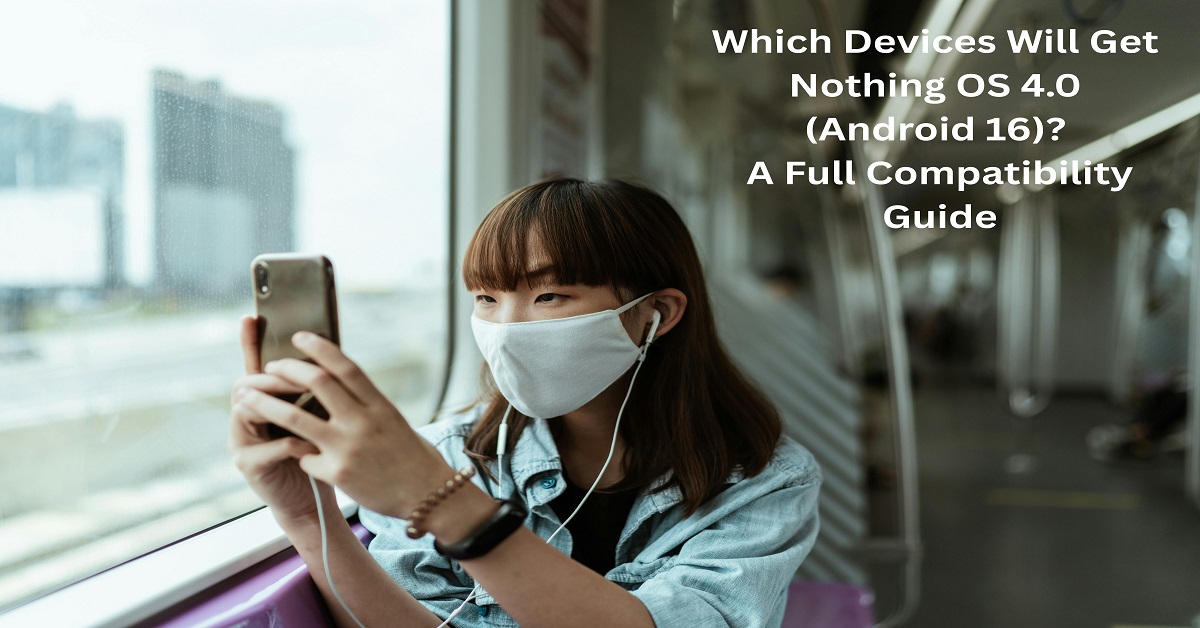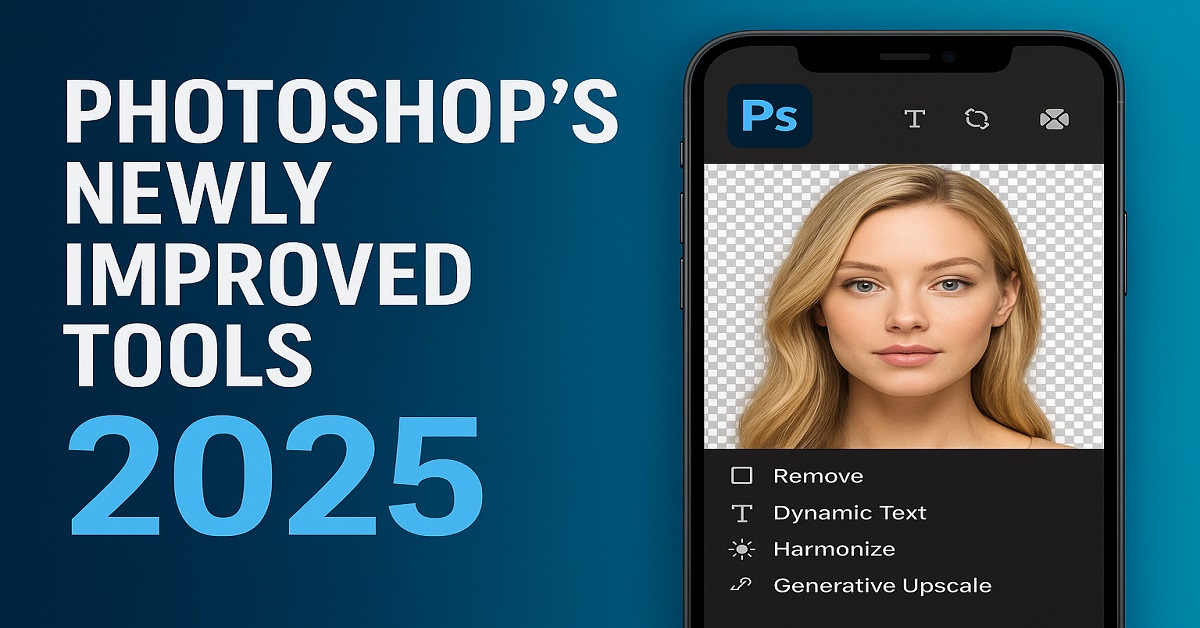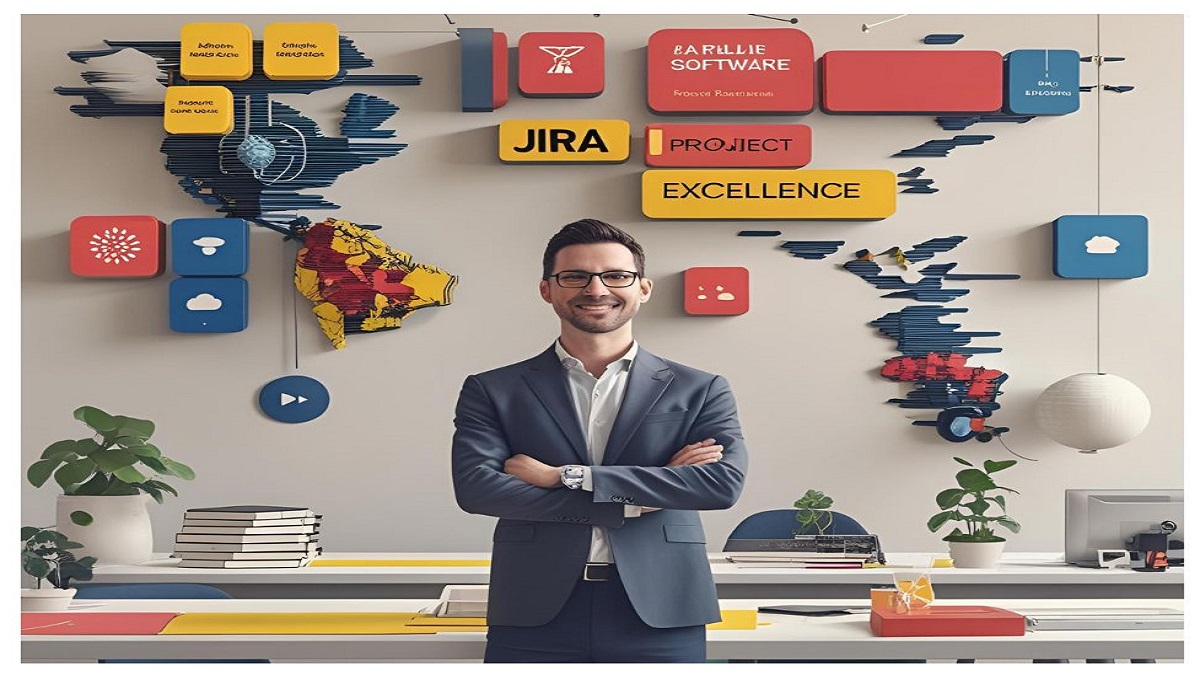Apple regularly rolls out iOS updates to enhance dLive Voicemail: See real-time transcriptions of voicemail messages as they are being recorded.evice performance, introduce new features, and improve security. Whether you’re an iPhone user or an Apple enthusiast, keeping up with the latest iOS update ensures that your device remains optimized and secure. In this article, we’ll cover everything you need to know about iOS updates, their importance, recent versions, and how to install them efficiently.
Why Are iOS Updates Important?
Apple’s iOS updates are more than just software enhancements; they play a critical role in ensuring your device runs smoothly and securely. Here are the key reasons why you should always update your iPhone:
- Security Enhancements: Updates fix vulnerabilities and protect your device from cyber threats.
- New Features & Improvements: Apple introduces new functionalities to enhance user experience.
- Bug Fixes: Updates resolve software glitches and improve system stability.
- Performance Optimization: Enhancements in speed, battery efficiency, and overall responsiveness.
- App Compatibility: Developers update their apps to align with the latest iOS version, ensuring better functionality.
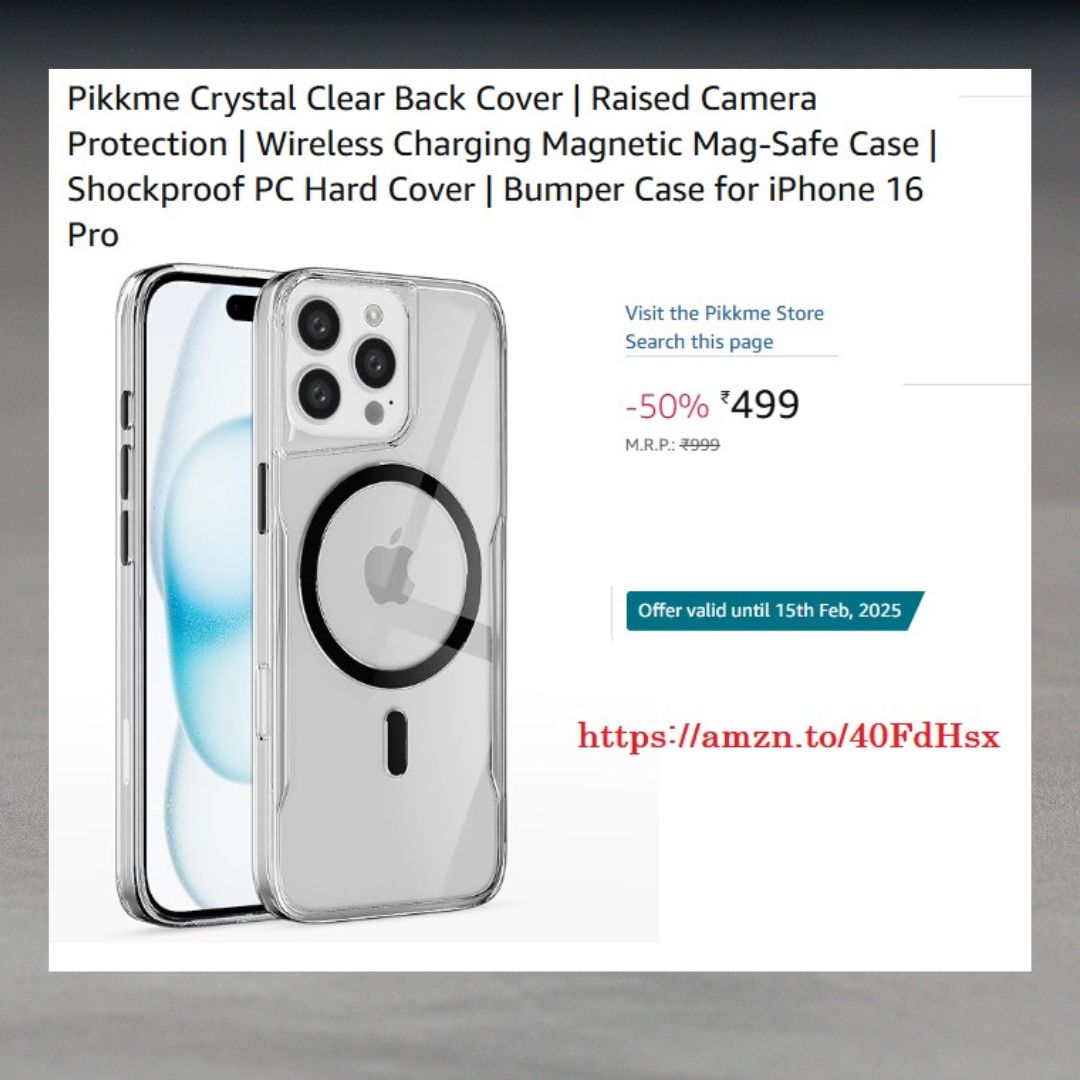
Latest iOS Update: Features and Enhancements
iOS 17: The Current Major Update
Apple’s latest major iOS version, iOS 17, brings numerous enhancements to iPhones. Here’s a quick rundown of some notable features:
- Contact Posters: Customize the way your contact appears on another person’s phone when calling.
- NameDrop: Easily share contact details with another iPhone or Apple Watch user by bringing devices close together.
- StandBy Mode: Turn your iPhone into a smart display when placed in landscape mode while charging.
- Messages & FaceTime Updates: Enhanced features like voice message transcriptions and video voicemails.
- Journal App: A new app designed to help users document their daily activities and thoughts.
iOS 17.3: The Latest Incremental Update
Apple recently released iOS 17.3, bringing additional improvements and bug fixes, including:
- Stolen Device Protection: Enhances security by requiring Face ID or Touch ID for sensitive actions when outside trusted locations.
- New Unity Bloom Wallpaper: Part of Apple’s Black History Month celebrations.
- Collaborative Apple Music Playlists: Allows multiple users to add songs to a shared playlist.
- Bug Fixes & Stability Enhancements: Improvements in battery performance, Bluetooth connectivity, and app performance.
How to Check for the Latest iOS Update
To ensure your iPhone is up to date, follow these simple steps:
- Open Settings on your iPhone.
- Scroll down and tap General.
- Select Software Update.
- Assuming an update is accessible, tap Download and Introduce.
- Adhere to the on-screen directions to finish the update. click here https://amzn.to/40FdHsx
How to Prepare Your iPhone for an iOS Update
Before updating to the latest iOS version, consider the following steps to ensure a smooth installation process:
- Back Up Your Data: Use iCloud or a computer to create a backup in case of data loss.
- Check Compatibility: Ensure your iPhone model supports the new iOS update.
- Free Up Storage Space: Some updates require significant storage space. Delete unnecessary files if needed.
- Connect to Wi-Fi: A stable internet connection ensures faster downloads and prevents update failures.
- Charge Your Device: Keep your iPhone at least 50% charged or plug it into a charger.
Common Issues & Troubleshooting Tips for iOS Updates
While iOS updates are usually seamless, users may sometimes face issues. Here are common problems and how to fix them:
1. Update Not Showing Up
- Restart your iPhone and check again.
- Ensure your device is compatible with the update.
- Check Apple’s system status page for any ongoing server issues.
2. Stuck on Verifying Update
- Make sure you have a stable internet connection.
- Restart your iPhone and try again.
- Delete the downloaded update from Settings > General > iPhone Storage and re-download it.
3. Battery Draining Fast After Update
- Give your iPhone 24-48 hours to optimize the new software.
- Disable background app refresh and location services for non-essential apps.
- Reset all settings if the issue persists (Settings > General > Transfer or Reset iPhone > Reset > Reset All Settings).
How Often Does Apple Release iOS Updates?
Apple follows a structured update cycle:
- Major Updates: Released annually in September (e.g., iOS 17, iOS 18).
- Minor Updates: Released every few months to fix bugs and introduce new features (e.g., iOS 17.1, iOS 17.2).
- Security Updates: Released as needed to address urgent security vulnerabilities.
- Beta Versions: Available for developers and public testers before the final release.
What’s Next? The Future of iOS Updates
Apple is constantly working on innovations for future iOS versions. Some expected improvements in iOS 18 (anticipated in 2025) include:
- AI-Powered Siri Enhancements: A more intelligent, conversational assistant.
- Better Battery Optimization: Improved efficiency for older iPhones.
- Advanced Privacy Controls: Enhanced security settings to protect user data.
- More Customization Options: Personalization features for home screen layouts and widgets.
Regularly updating your iPhone with the latest iOS update is crucial for security, performance, and access to new features. Whether it’s a major release like iOS 17 or a minor update like iOS 17.3, staying up to date ensures you get the best possible experience on your device.
Make sure to check for updates regularly, follow the best practices for installation, and troubleshoot any issues promptly. With Apple’s continuous improvements, iPhone users can always look forward to exciting enhancements and better functionality in future iOS versions.